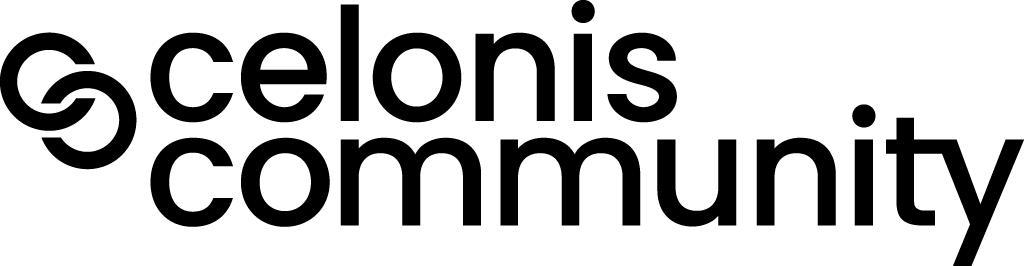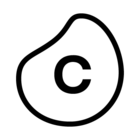The Celonis Community Search feature is a tool designed to streamline your search experience by integrating various content sources within the Celonis platform. With this feature, users can search across multiple content types within the community —including questions, conversations, articles, product updates, and as well as external Celonis sources—documentation & Celonis Academy resources—without needing to navigate to each section individually.
Understanding the Search Layout
When you navigate to the search page and enter a query (e.g., "OCPM"), you’ll be presented with a Federated Search results page, as shown in the screenshot above. Here’s a breakdown of the main sections:
- Search Bar: Located at the top of the page, the search bar is where you can type in your query. The search bar supports real-time results as you type, allowing you to get immediate feedback on your input.
- Content Type Tabs: Below the search bar, you'll see tabs that categorize your results by content type:
- All Results
- Question
- Conversation
- Article
- Product Updates
- Documentation
- Academy
- Each tab shows the number of results in parentheses, making it easy to see where most of the relevant content is concentrated.
- Smart Assistant: This AI-powered assistant provides a brief overview of certain topics, helping you understand terms or concepts related to your query. For example, if you search for “OCPM,” the Smart Assistant might provide a definition for "Object-Centric Process Mining" and offer additional resources for deeper learning.
- Related Links and Resources: Beneath the Smart Assistant, there may be quick links to relevant resources, such as documentation, tutorials, or articles. These are provided as shortcuts to the most valuable content for the selected topic.

Tips for Using Federated Search
- Entering a Search Query:
- Start by typing your query into the search bar. This could be a keyword, phrase, or specific topic, such as "OCPM" (Object-Centric Process Mining). For more accurate results, try to use specific terms relevant to your question or problem.
- As you type, suggested results will start popping up that are based on popular queries and related topics.
- Reviewing the Smart Assistant:
- After entering your query, check the Smart Assistant section for an overview of the topic. For example, if your query is "OCPM," the Smart Assistant will display a concise explanation of the term, along with links to additional resources.
- Click Learn more if you wish to access a comprehensive article on the topic, or browse suggested links such as "OCPM in Action - Build Object-Centric Data Models" for further reading.
- Using Content Type Tabs:
- Once your search results are displayed, you can navigate between tabs to filter results by content type.
- All Results: Use this view to see every available resource related to your query across all content categories.
- Question: Click this tab to view community questions related to your query, helping you find discussions or troubleshooting solutions raised by other users.
- Conversation: View general conversations or ongoing discussions that involve your search term. This tab can be useful for understanding community sentiment or gathering diverse perspectives on a topic.
- Article: The article tab contains in-depth resources from different sections of the community, providing detailed explanations, step-by-step guides, and best practices.
- Product Updates: This tab displays recent product announcements or changes related to your query, helping you stay up-to-date on any new features or modifications.
- Documentation: Here, you’ll find technical documentation, including usage guides, configuration options, and troubleshooting steps for Celonis features.
- Academy: For educational resources, check the Academy tab. This includes courses, certifications, and learning modules designed to deepen your understanding of Celonis products.
- Once your search results are displayed, you can navigate between tabs to filter results by content type.
- Exploring Smart Assistant Links:
- The Smart Assistant offers direct links to specific resources that are highly relevant to the query. In the case of "OCPM," you may find links to documentation on "Components of OCPM" or "Overcoming OCPM Technical Challenges."
- Click on these links to access curated, high-value resources that provide additional context or technical details.
- Viewing Individual Results:
- Scroll down to browse individual results within the selected tab. Each result includes a title, the author or contributor’s name, and the community topic or section where it was posted (e.g., “Process Intelligence Graph”).
- For a quick overview, you can read the snippet provided under each result to determine if it’s relevant before clicking on it.
The Celonis Community Federated Search is an essential tool for navigating the wealth of information available on the platform. By using the search bar, leveraging the Smart Assistant, and filtering results by content type, you can efficiently find the resources you need. Whether you are looking for documentation, user questions, or Academy courses, the Federated Search system simplifies the process, helping you unlock the full potential of the Celonis Community.