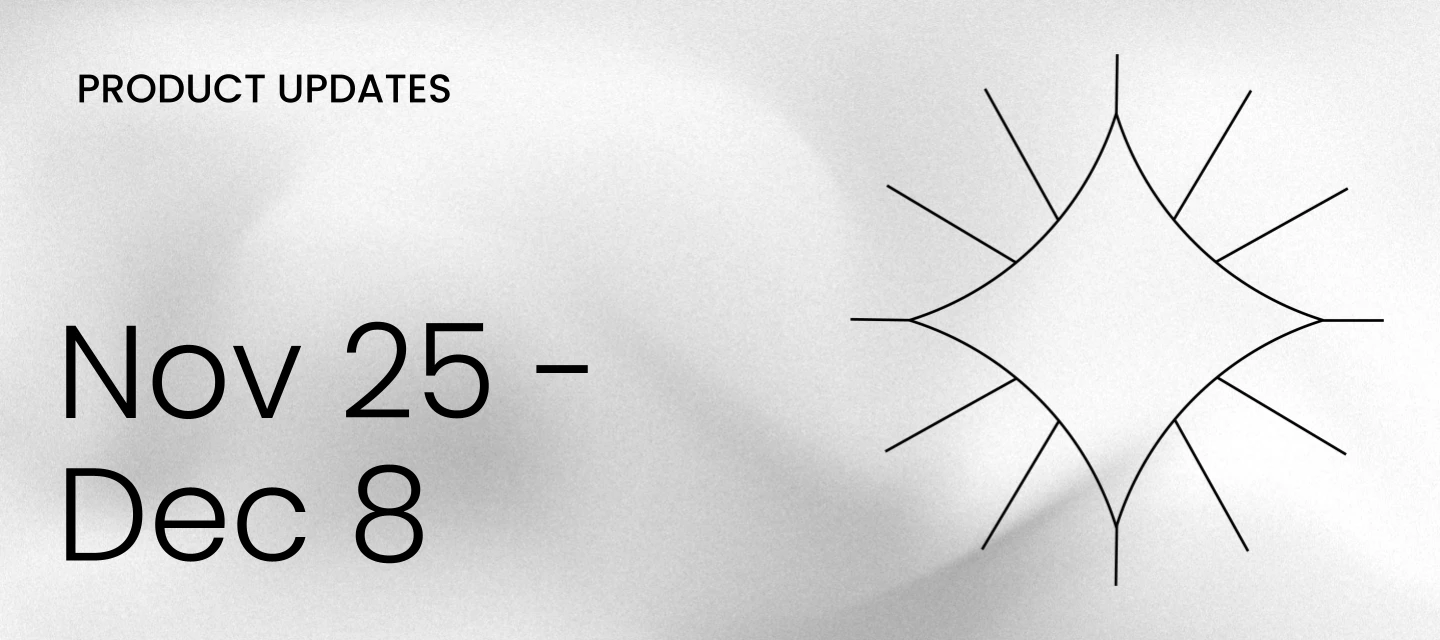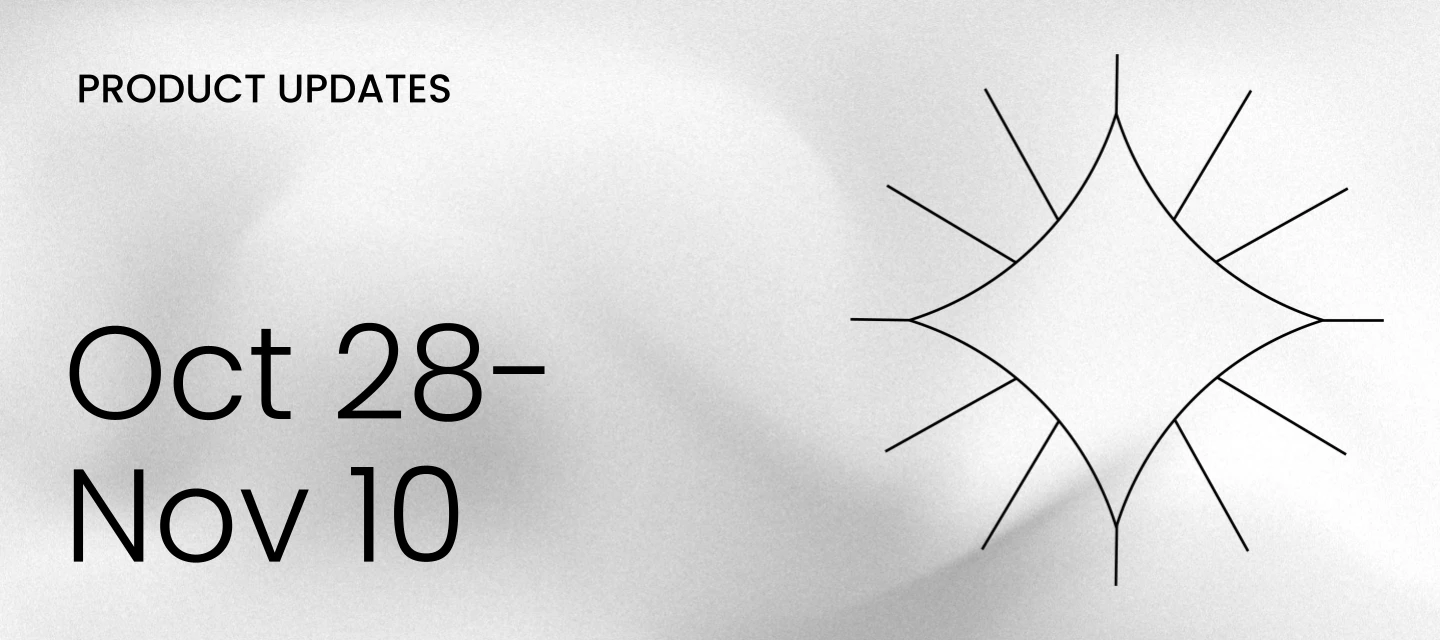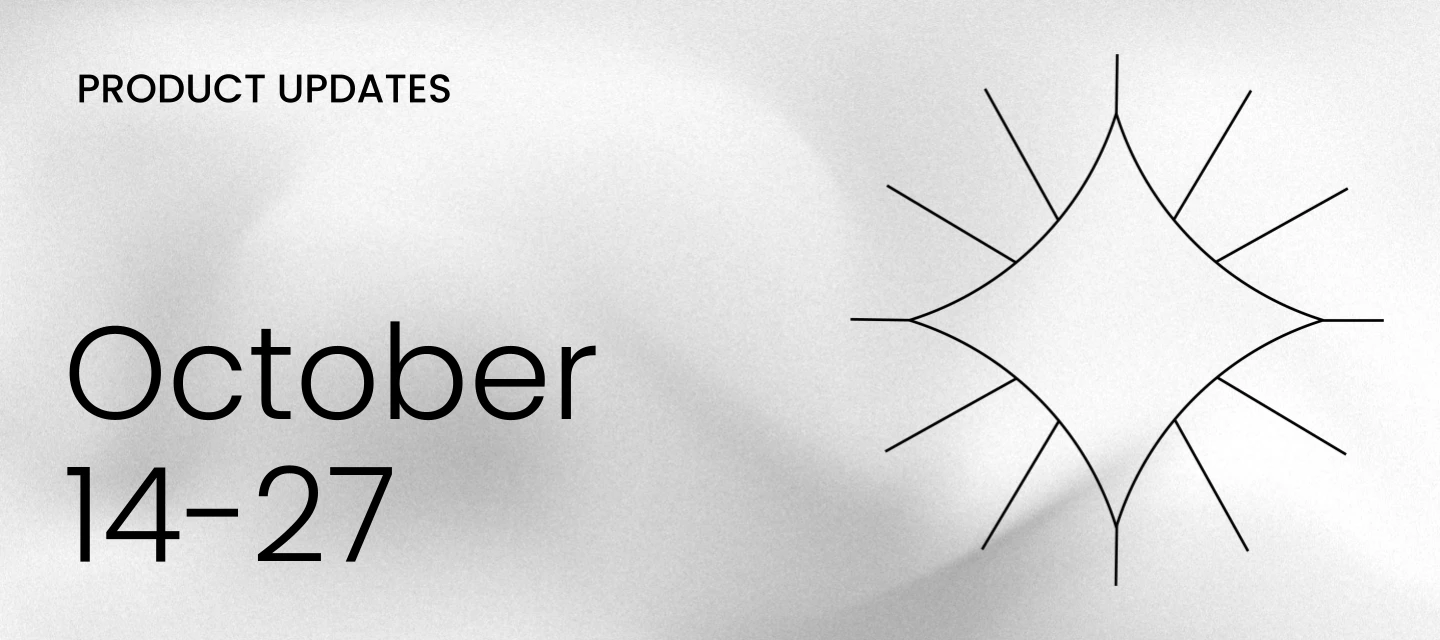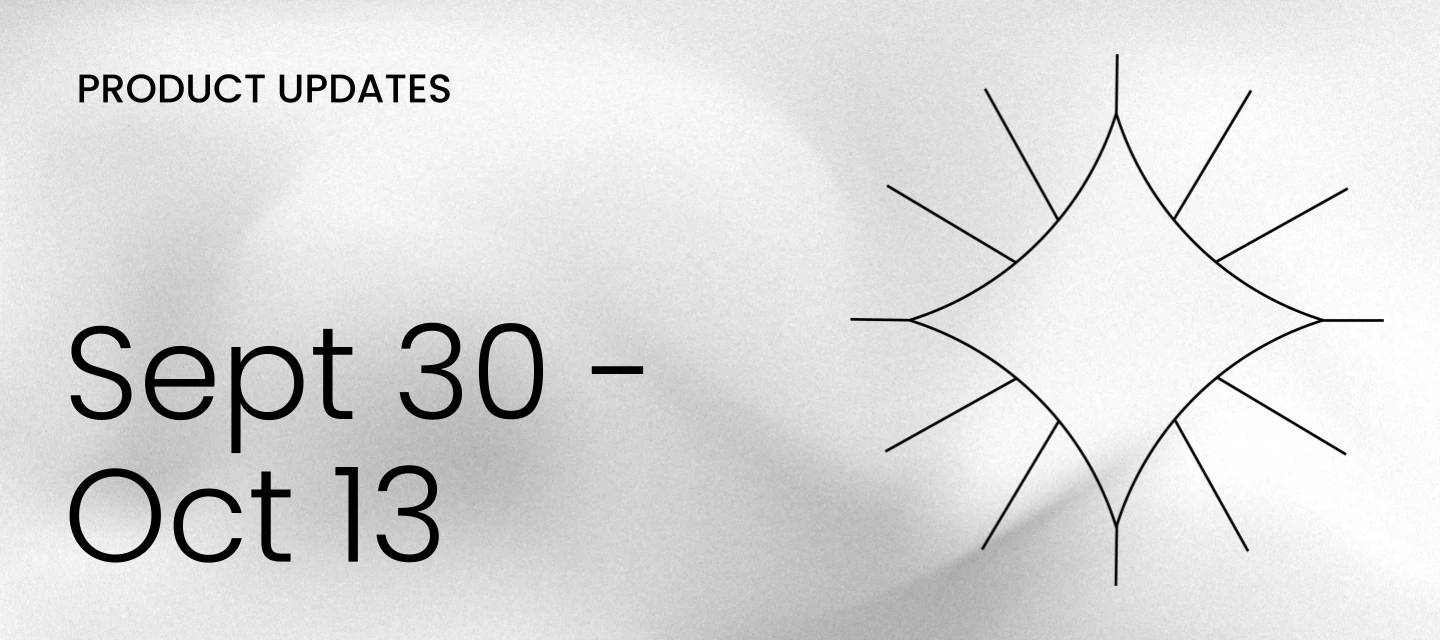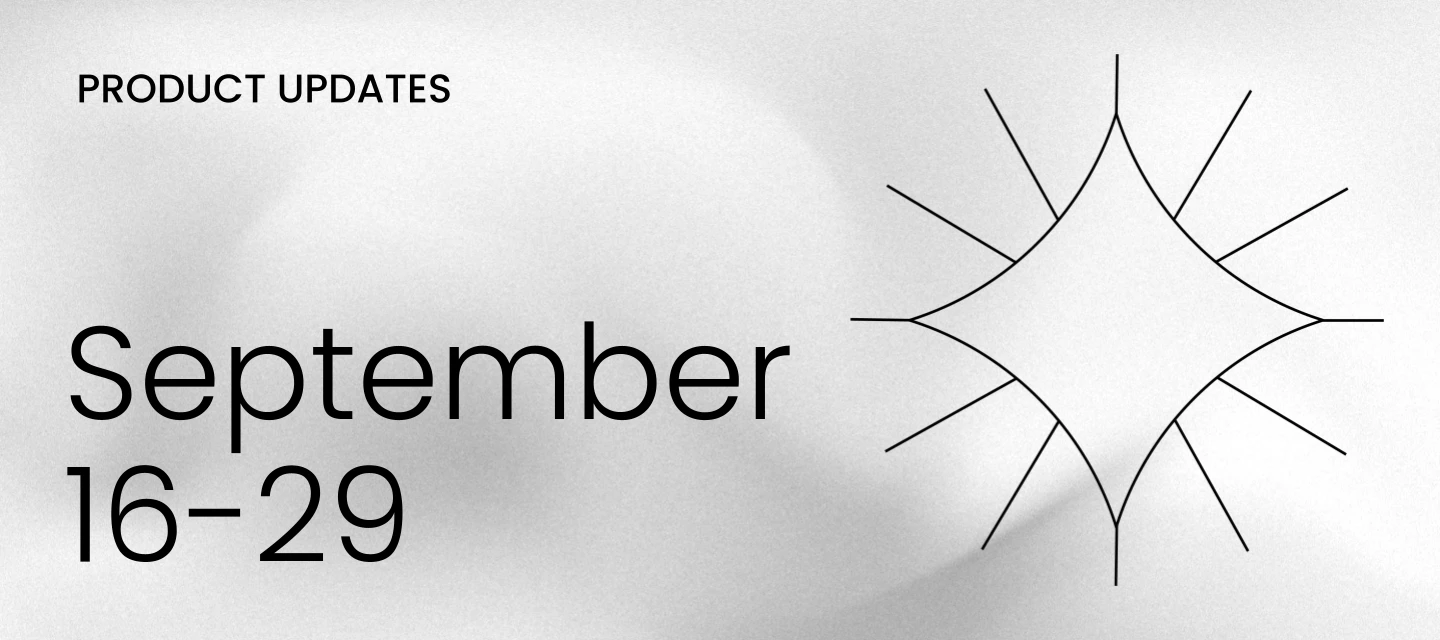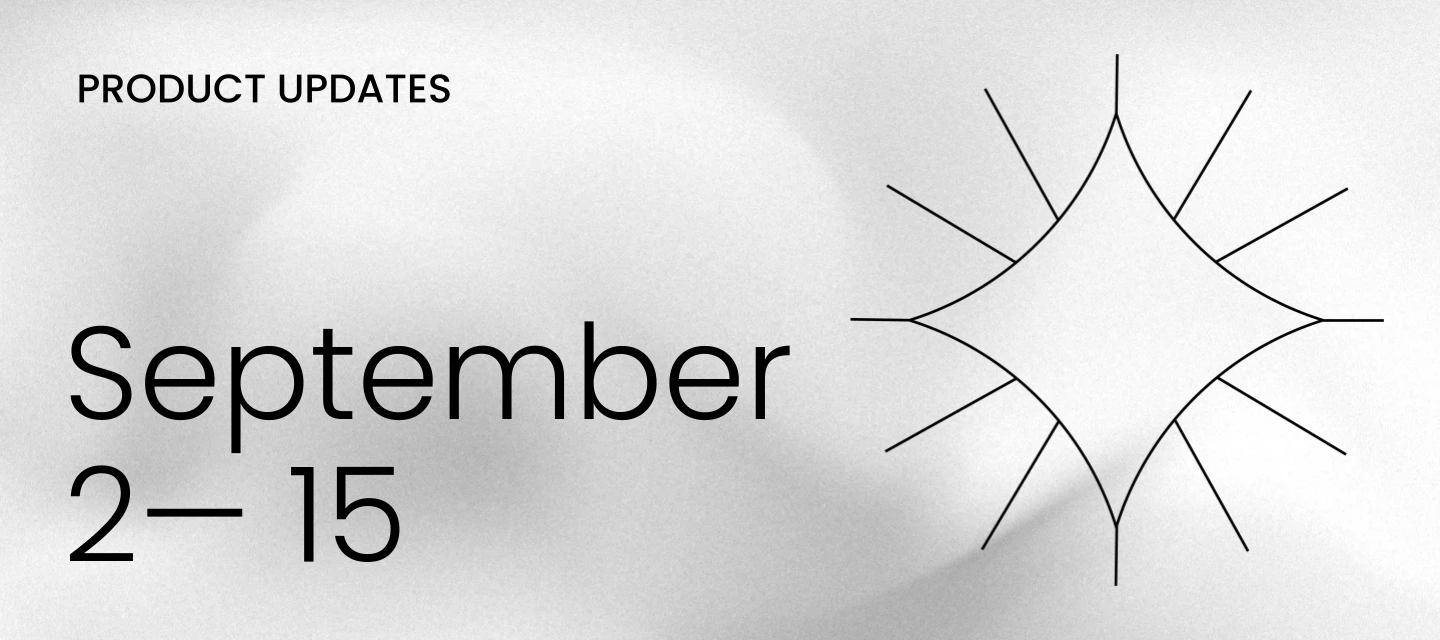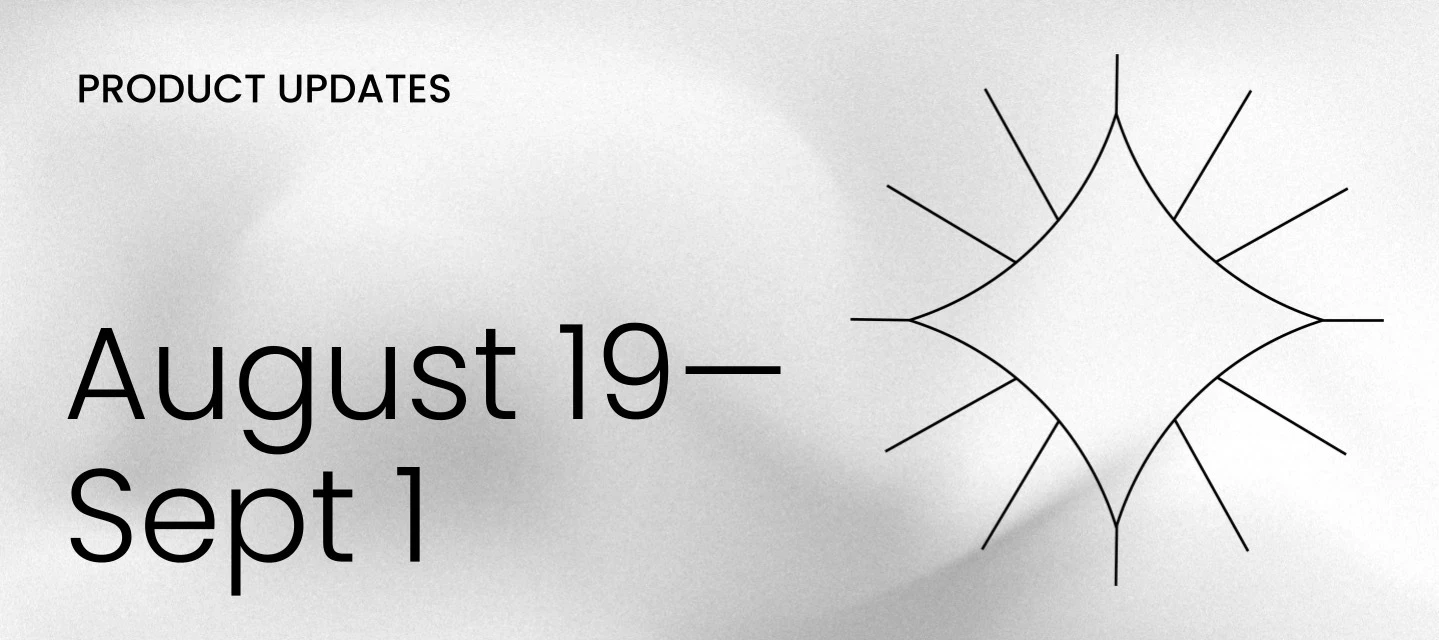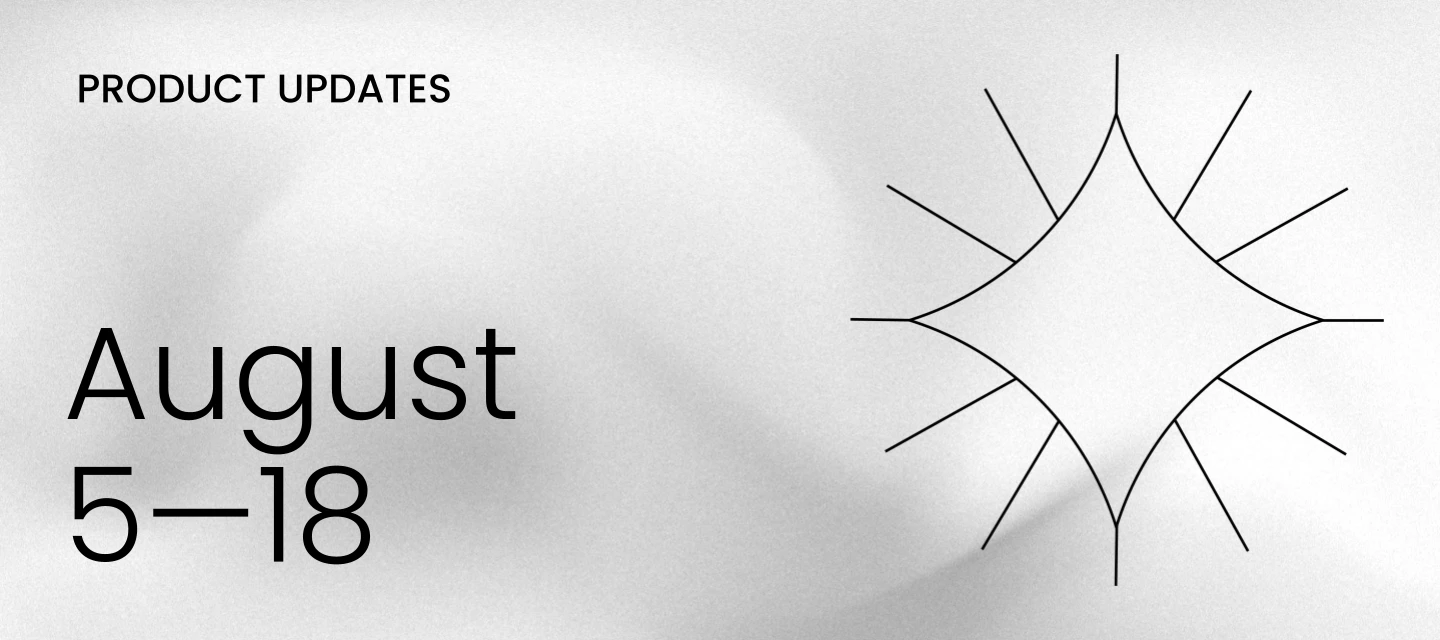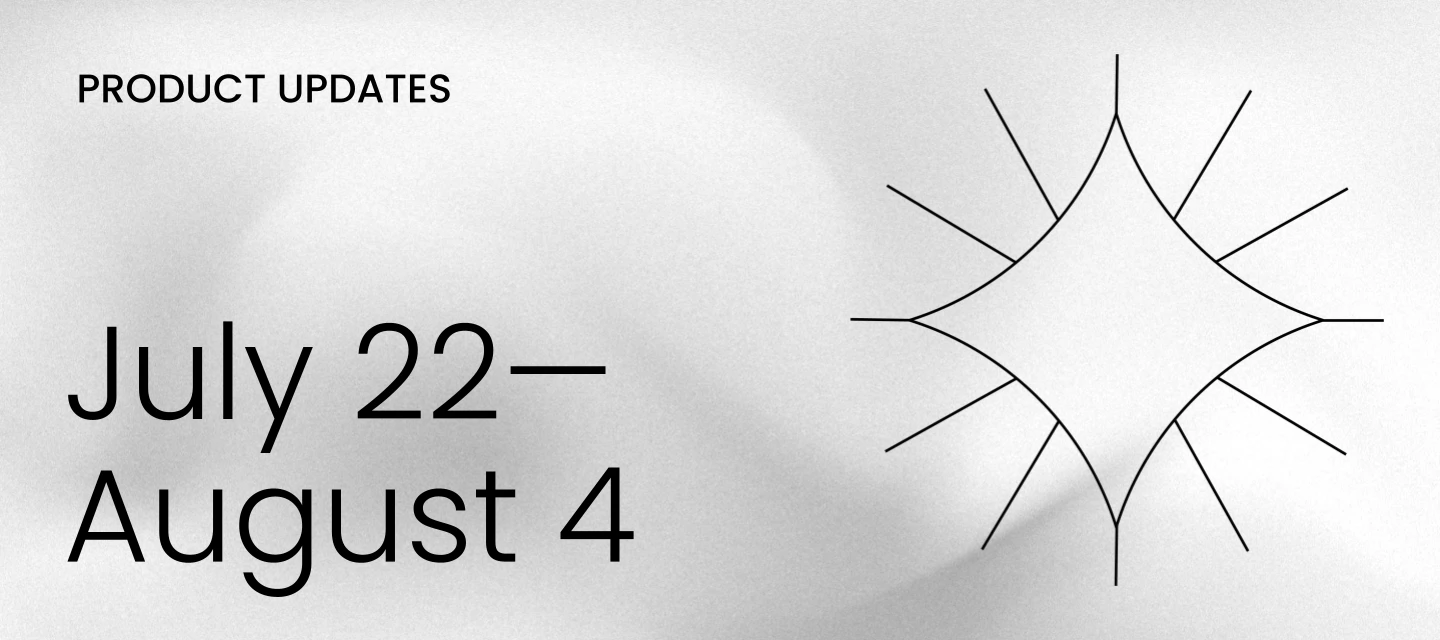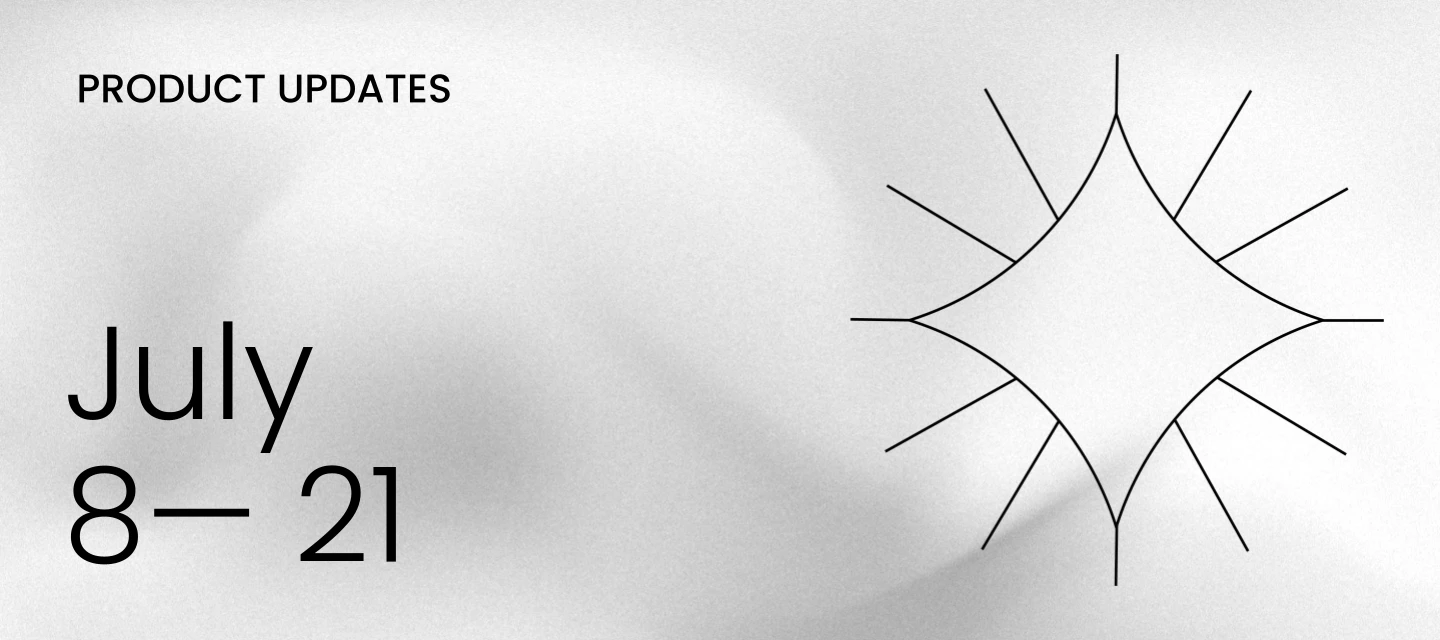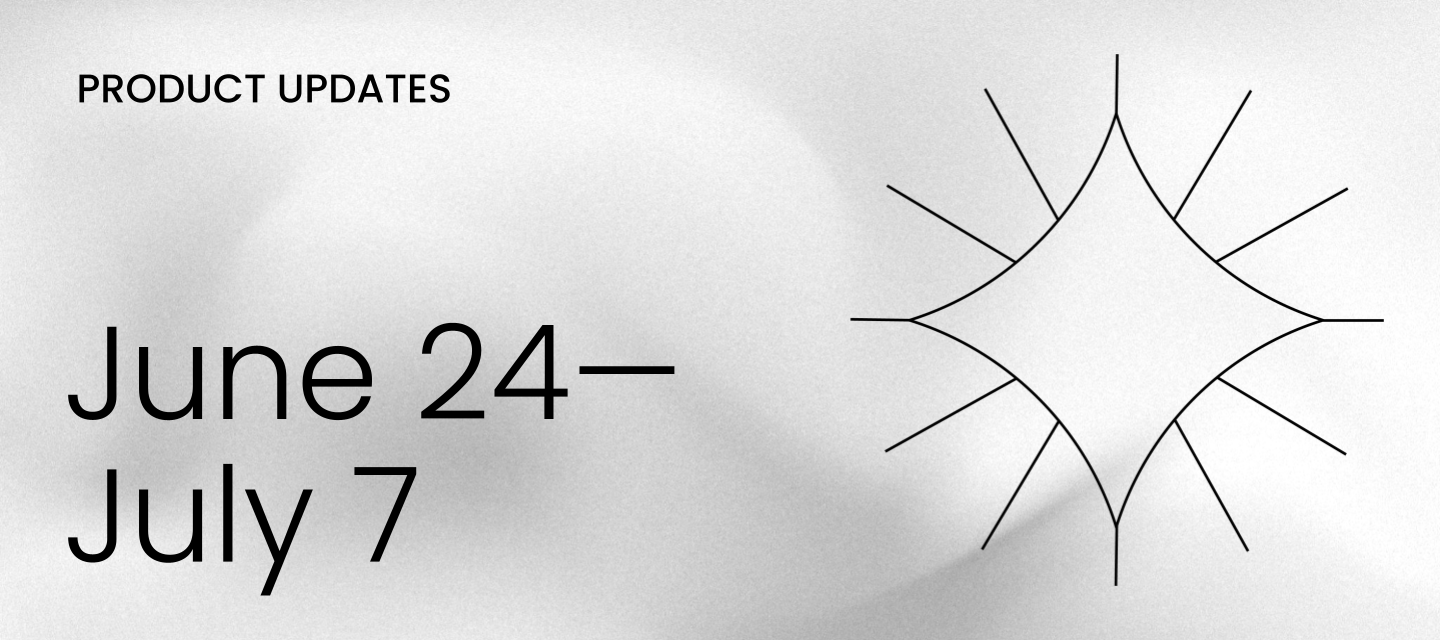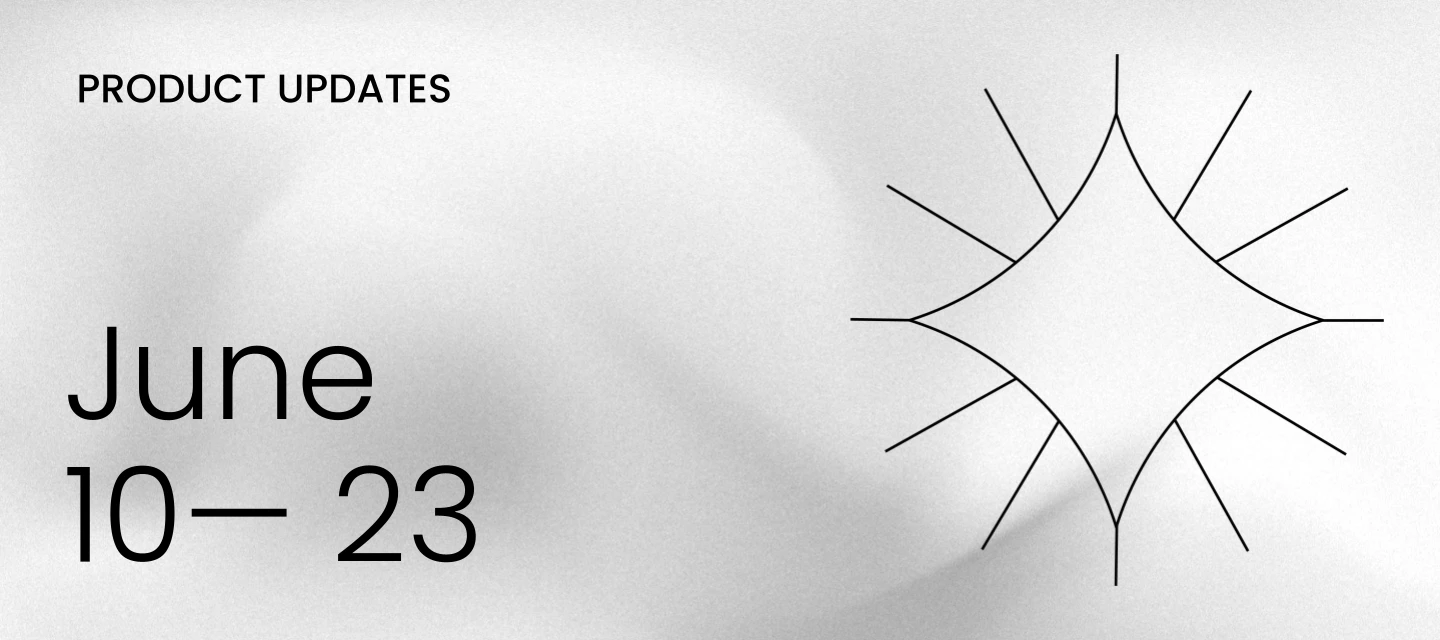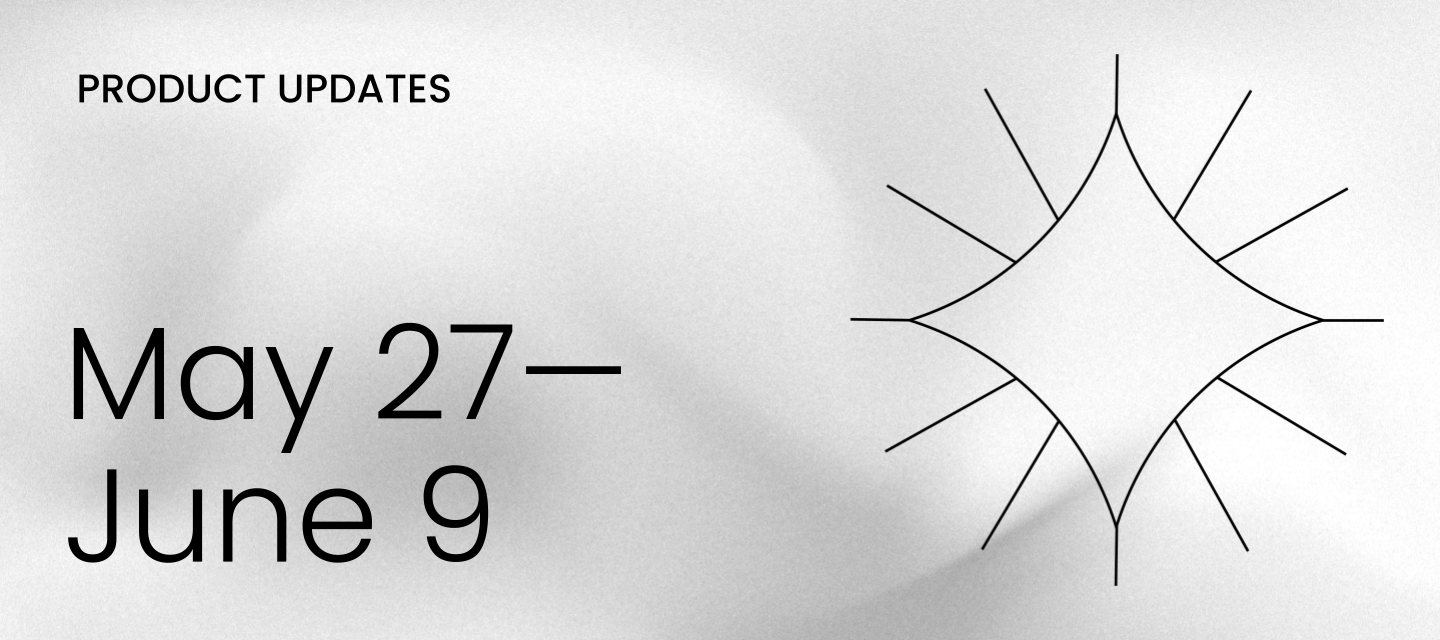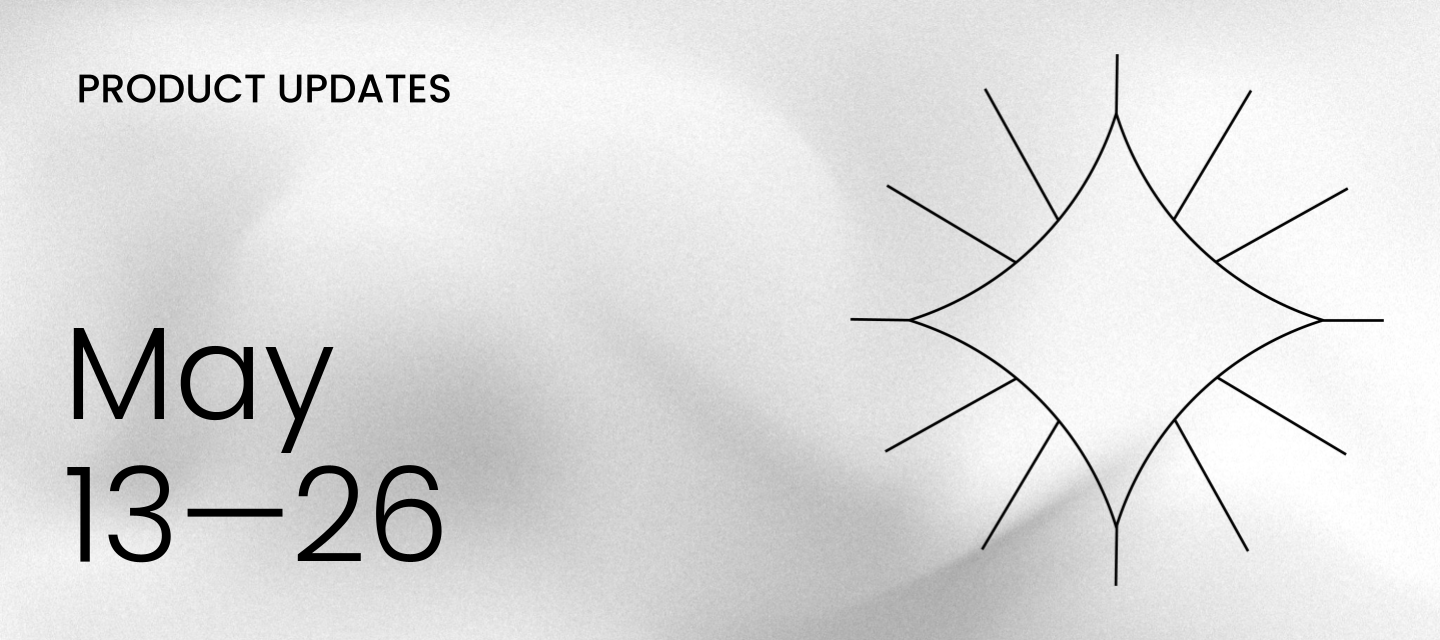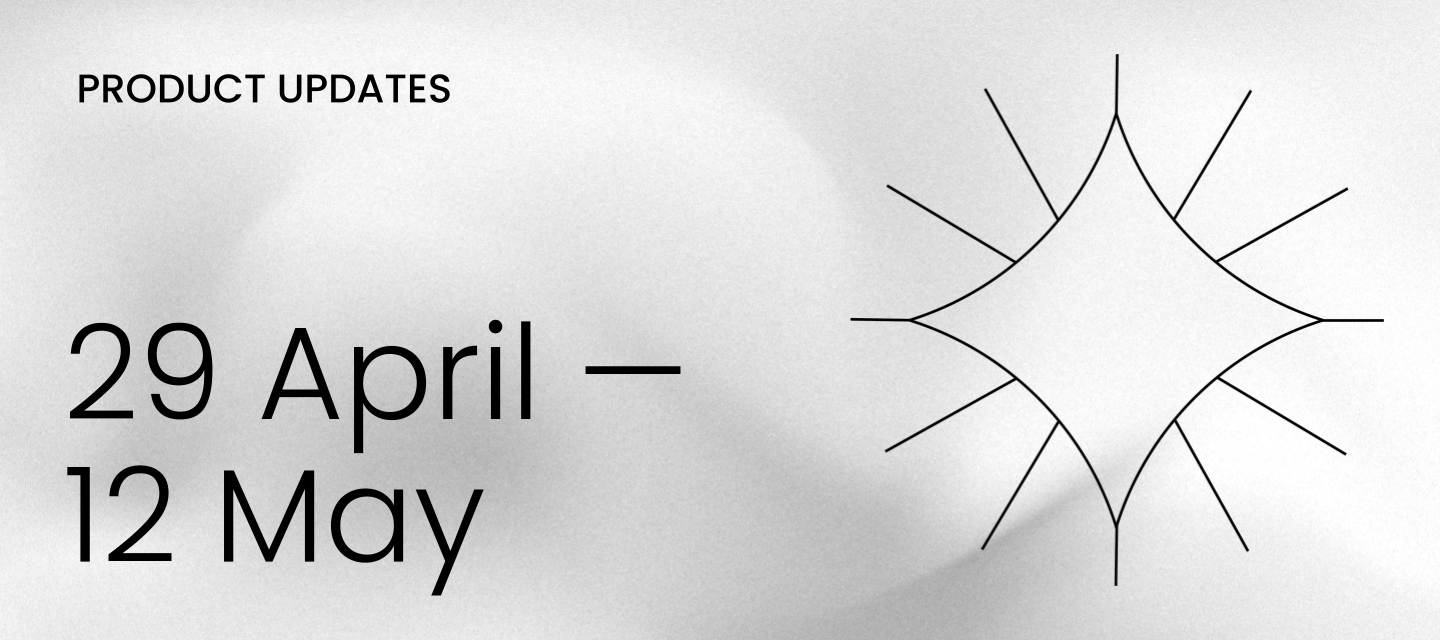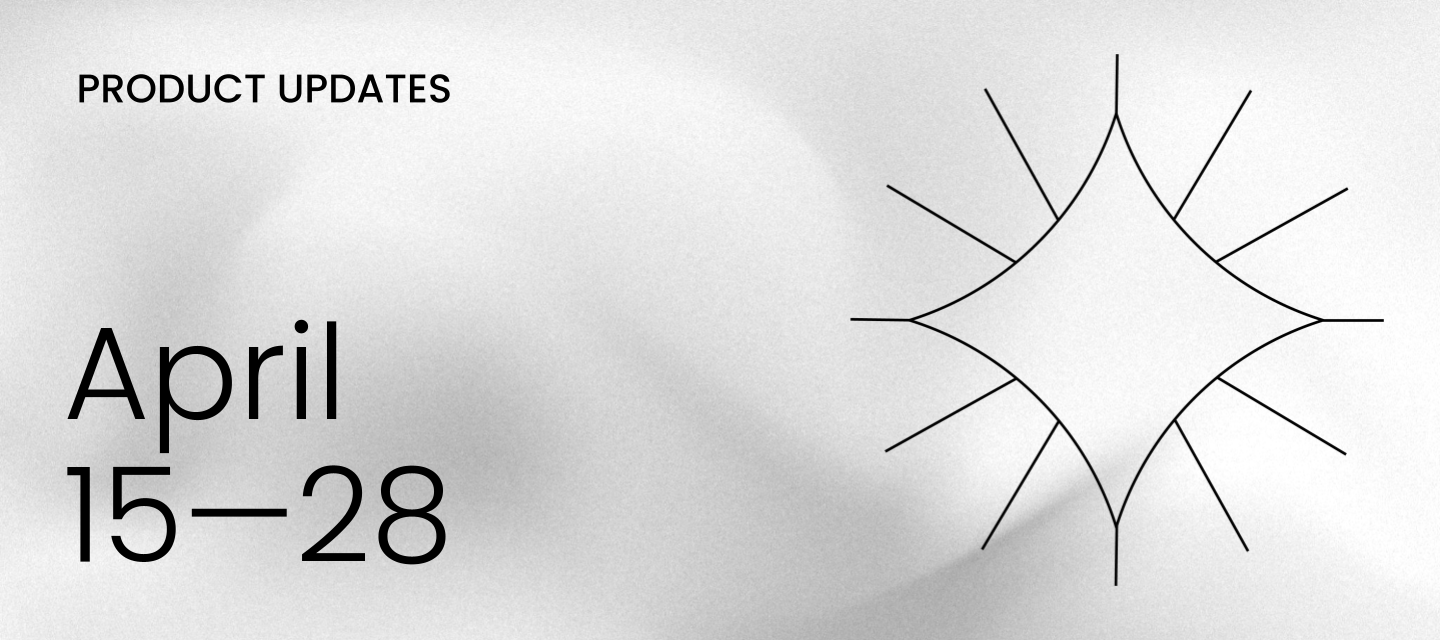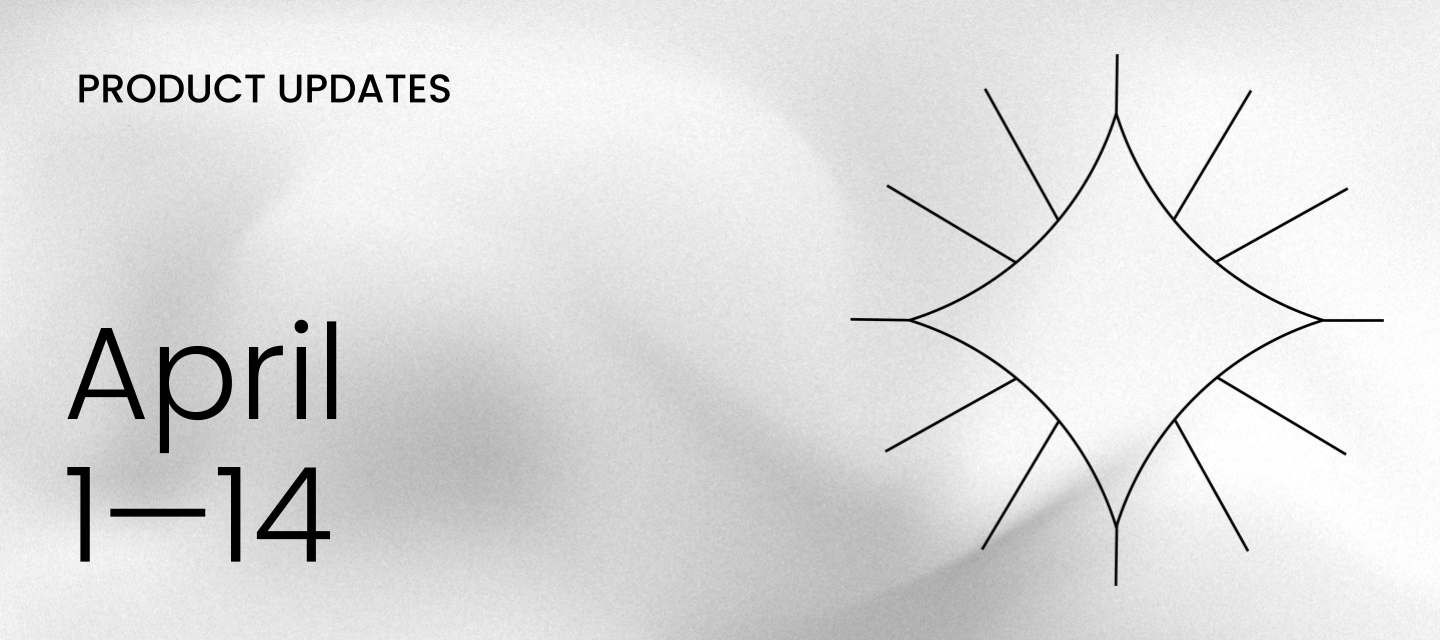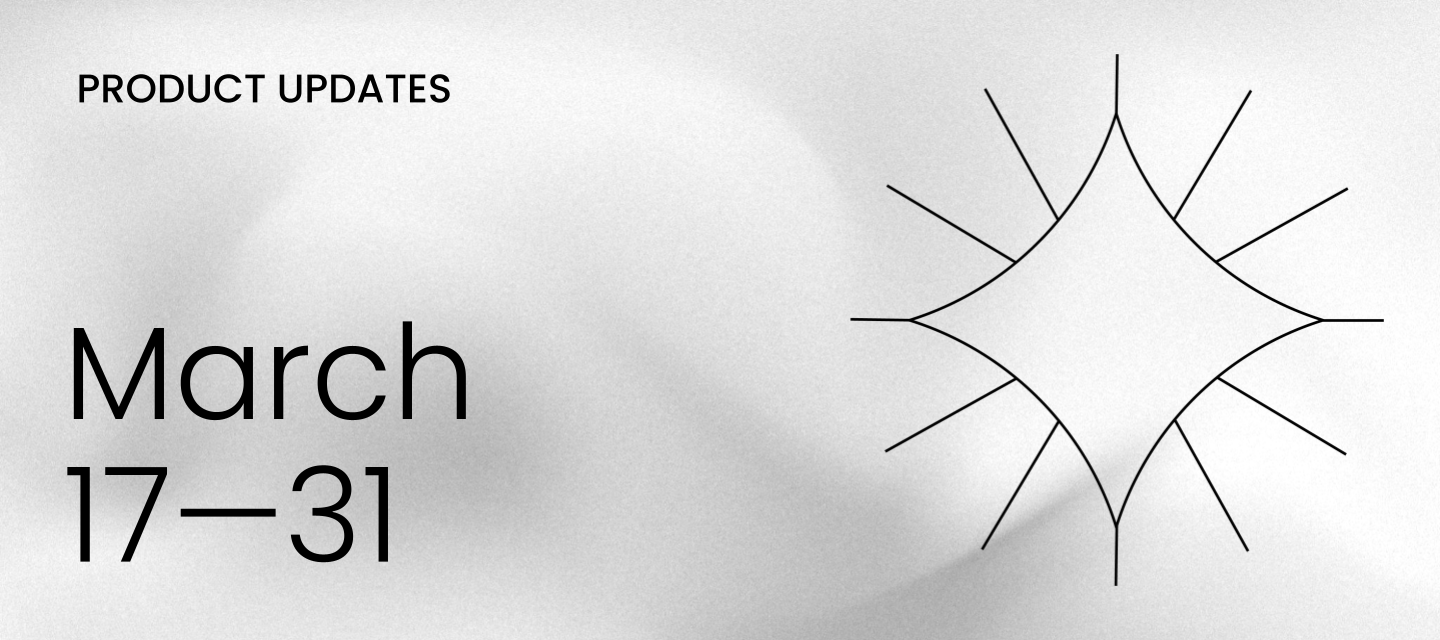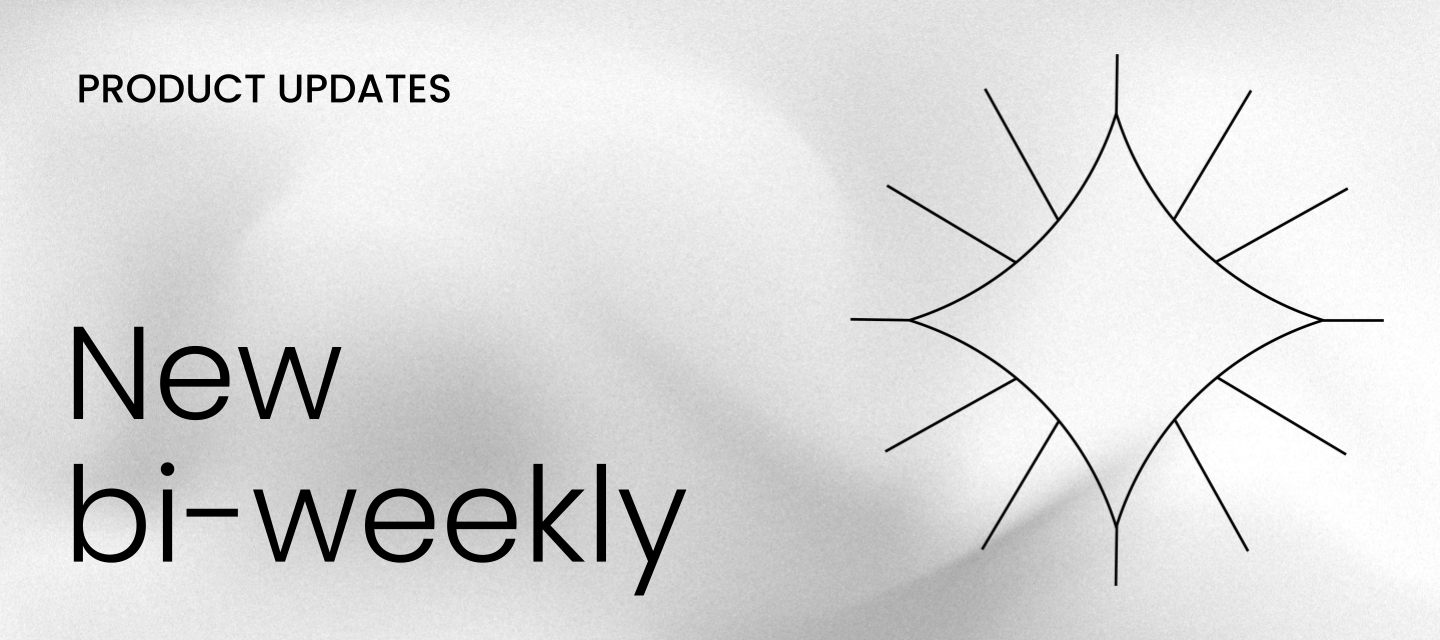What’s new: latest Celonis Platform enhancements
We’ve rolled out several enhancements across the Celonis Platform to streamline how you design processes. Key updates include a new centralized reporting tool for application keys to bolster security, along with significant usability improvements in Studio and Process Navigator to help you navigate and link content more effectively. By focusing on asset dependencies and refined UI components, these changes ensure a more stable and intuitive experience for both developers and business users. ADMIN NEW Application keys report STUDIO IMPROVED New KPI views in Process Explorer and Variant Explorer IMPROVED Asset-to-asset dependency enhancements IMPROVED Opening a linked View as an overlay or side panel PROCESS DESIGNER IMPROVED Intranet links and other performance improvements PROCESS NAVIGATOR IMPROVED New slider widget, UI changes All changes listed below are in General Availability. To take part in early previews, check out the list of opportunities here.Planned Releases:Process Designer & Navigator - Canvas app updates: December 2025ADMINNEW Application keys reportWe've introduced a downloadable report for all application keys and OAuth clients across your Celonis Platform teams. This gives administrators a comprehensive overview of existing keys, including creation time, creator, and associated permissions, enhancing security and management. STUDIOIMPROVED New KPI views in Process Explorer and Variant ExplorerWe’ve added specific Object count and Event count views to the Process and Variant Explorers for all Studio users. These views replace the single combined metric, allowing you to isolate specific object volumes or event frequencies within your object-centric data models. By providing a clearer view of how individual objects flow through a process, we help you identify bottlenecks with greater precision. These out-of-the-box options are available now for any user with a standard Studio license. IMPROVED Asset-to-asset dependency enhancementsWe've improved visibility and control over asset dependencies within Studio to prevent broken content and dashboard errors. Studio developers and content creators can now view dependencies between assets, highlight potential impacts before changes, and maintain a clearer package structure. This feature aids in managing asset lifecycles, like preventing a Knowledge Model deletion from breaking dependent Views. IMPROVED Opening a linked View as an overlay or side panelUsability for linked Views has been enhanced, allowing Studio developers to configure the target View from within an existing View component, like a table or button. The target View can now open as an overlay or side panel, making configuration easier and improving the user experience for business users viewing linked content. This update allows for direct variable mapping to pass context between Views.PROCESS DESIGNERIMPROVED Intranet links and other performance improvementsWe resolved an issue preventing customers from adding intranet links due to a security block. Process Designer administrators can now allow list-specific domains in the Admin section > Process Designer settings to permit intranet links. This update also includes performance improvements for adding roles and importing Symx files, and fixes for sorting list views and data loss during BPMN file imports. PROCESS NAVIGATORIMPROVED New slider widget, UI changesWe’ve narrowed the slider widget in Process Navigator so business users can see key links without screen clutter. No configuration changes are required for admins to enjoy this more intuitive, space-saving design.Additionally, we’ve made the hierarchy panel expanded by default and set global search to "Process" to save clicks for all users. No new licenses are needed to access these clearer, more accessible layouts.