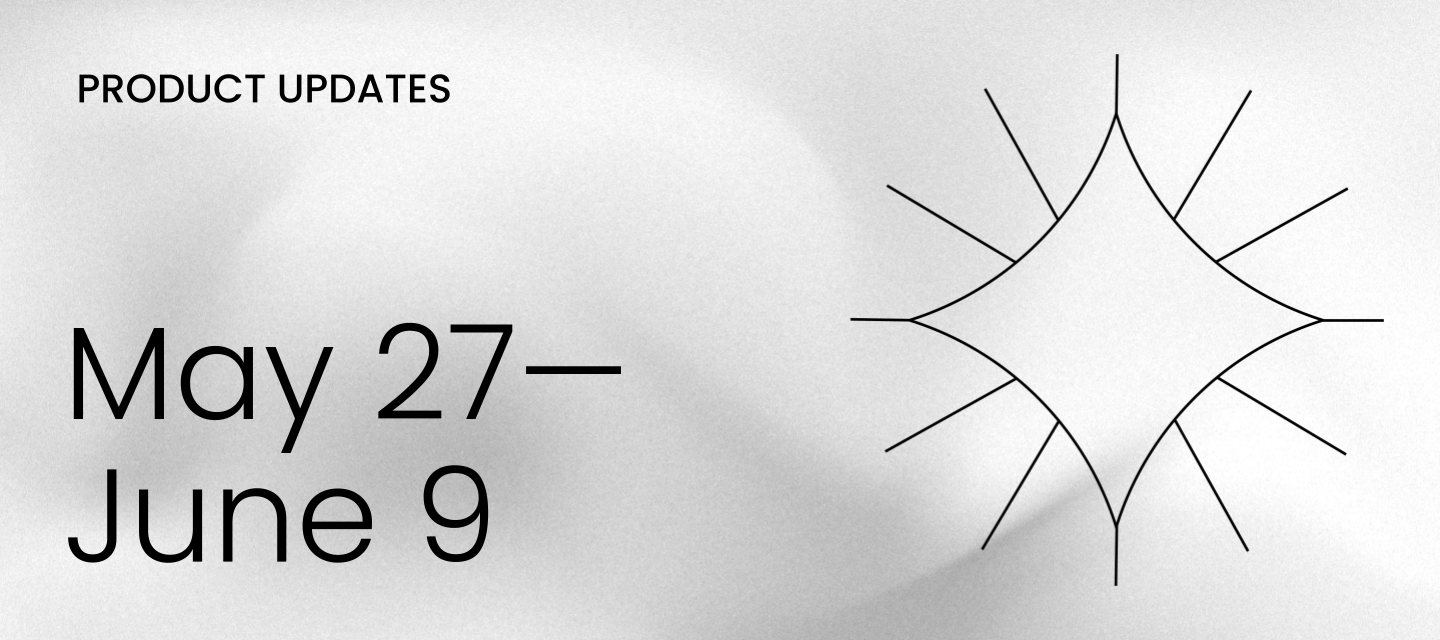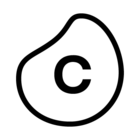Keep track of Celonis platform changes:
- Explore Planned Releases
- Learn what Private Preview and Public Preview means
- Sign up separately for platform status alerts.
DATA INTEGRATION Extract from read replica in ServiceNow extractions
You can now enable Extract from read replica on a table level for your ServiceNow extractions. In ServiceNow, a read replica is a read-only copy of the primary database used to improve performance and scalability. It allows high-volume data reads, like analytics, reporting, or integrations, without impacting the performance of the main (read/write) transactional database.
Enabling this option for your ServiceNow extractions uses the parameter 'sysparm_query_category=reporting' in all extraction requests. This will direct the query to the reporting read replica of ServiceNow.
To enable this for your ServiceNow extractions, click Data Jobs - Table Configuration and select Extract from read replica:
For more information, see: ServiceNow.
DATA INTEGRATION Exclude inactive records in SAP Ariba extractions
You can enable the exclusion of inactive records when extracting data from SAP Ariba. If enabled, the platform passes the parameter 'includeInactive=false' in all extraction requests, alerting SAP Ariba to exclude any inactive records on a table level. The option is available for all asynchronous APIs of Ariba (Procurement, Sourcing, Analytical Reporting).
We recommend activating this option in specific cases where the SAP Ariba extractions failed due to the data present in the inactive records.
To enable this for your asynchronous SAP Ariba extractions, click Data Jobs - Table Configuration and select Exclude inactive records:
For more information, see: Asynchronous APIs for SAP Ariba.
STUDIO Updated filter dropdowns and table column filtering
We've enhanced the filter dropdown user experience in Views, increasing the ways you can filter both your dropdown component content and applicable table columns.
These filter dropdown enhancements include:
- Filtering your View to include or exclude values.
- Filtering in bulk by typing text in the search bar and including or excluding values that match the text.
- Range filtering for number dropdowns to allow you to filter your View by more precise numerical values.
In the following example, the updated filter dropdown is being used for a table column. This shows you the different filtering enhancements.
For more information about configuring and using filter dropdowns in your Studio Views, see: Filter components
STUDIO View preceding and following events in Process Explorer
The event node pop up in Process Explorer has been updated to include a second tab that shows an overview of all events that immediately precede or follow the selected event. By clicking on an event node in Process Explorer, users can now see the details of the selected event on the Occurrences tab and a list of events immediately preceding this event on the Cases from / Cases to tab.
Note
This tab will be titled “Objects from / Objects to” in a multi-object Process Explorer.
| |
The Objects from / Object to tab shows a breakdown of preceding/following events for the selected event. In the multi-object Process Explorer, there is a breakdown of the events in each event log. The Preceding Events tab shows a list of all events that occurred immediately before this event and the number of objects in which this occurred. The Following Events tab shows the same overview for all events that occurred immediately following the selected event. On both tabs, the events are displayed in descending order by default, but can be re-sorted by clicking on the Objects header and selecting a different sort order from the dropdown.
|
| ||
| Preceding Events tab | Following Events tab |
For more information, see View node details in Process Explorer.
STUDIO Create Annotation Builder from table
Annotation Builder is being updated with a new feature that allows users to create an Annotation Builder directly from a View table in Studio. The new "Create Annotation Builder" option is now available on the options menu (three dots) above each View table and creates a new Annotation Builder based on the columns in that table.
| |
Selecting this option launches the Create Annotation Builder window that is used to create an initial configuration for this new Annotation Builder that can be modified as needed.
For more information see Create an Annotation Builder from a table.
STUDIO Insight Explorer updates
Insight Explorer is getting updated with several functional changes to the configuration process. These changes will improve ease of use and provide more control over how insights are generated.
Knowledge eligibility pre-check
Insight Explorer now executes a check on the full Knowledge Model when opening the configuration page to determine eligibility, no longer requiring individual checks for each selection. Non-eligible items are indicated with an error icon and items that might need changes are indicated with a warning icon. Eligible items display with no icon, non-eligible items show an error icon, and items that might need changes appear with a warning icon.
| |
For more information, see Configure Insight Explorer.
Aggregation type input for metrics
Metrics no longer need to have a PQL formula surrounded by an explicit aggregation function (AVG, SUM, MEDIAN, etc.) to be added to Insight Explorer. Users can now select a metric and its aggregation type during configuration.
| |
For more information, see Aggregation types.
Advanced settings
Users can now edit certain analysis parameters used to generate insights in the advanced settings of Insight Explorer.
| |
For more information, see Advanced settings for Insight Explorer.
Knowledge Model filter support
Users can now add filters stored in the Knowledge Model to Insight Explorer by selecting them from the Add filters screen and clicking the "Apply selected filters" button.
| |
For more information, see Add filters to Insight Explorer.
STUDIO Localized formats based on current region in user profile
We're introducing localized formatting for numbers and dates in your Studio Views, Legacy Views, Knowledge Models, and Apps according to the current location defined in your user profile.
These configurations are specific to your profile and can be configured by clicking Edit Profile and selecting your Region:
The platform will render all dates and numbers in the localized format when available.
For Studio assets to be localized, they need to be updated with the correct formats - see: Localizing number and date formats.
PI GRAPH Search for columns in the Schema explorer
The schema explorer in the Objects and Events module has been upgraded to allow users to search data sources for a specific column name. Users can select a data source from the dropdown and then click the magnifying glass icon to enable the search field. Users can enter their search criteria in this field and only column names matching their criteria will be displayed. Deleting the search criteria or clicking the X button will remove the filter and show all available columns.
| |
PI GRAPH Duplicate relationships and transformations when duplicating object and event types
When duplicating a custom object type or custom event type, users can now choose to duplicate its object to object relationships, event to object relationships, and transformations. On the Duplicate type screen, use the checkboxes in the "Also duplicate" section to indicate whether to copy the current relationships and transformations to the new custom type. Once duplicated, the new object type or event type, relationships, and transformations can be edited without impacting the original.
Note
Object types and event types from the Celonis catalog cannot be duplicated.
| |
For more information, see Creating custom object types and custom event types.
TASK MINING Version 2.19.0 of the Task Mining Desktop Application
We've released a new version of the Task Mining Desktop Application, including updated versions of the Chrome and Edge browser extensions. This provides improved support for data gathering where multiple users are accessing a single machine.
For more information, see Release/Patch Notes Client and Configuration Editor.
API Subscription API added to Process Intelligence
The Celonis Process Intelligence API has been expanded to include the Subscription API. This API can be used to integrate third party workflows and automations with the Celonis Platform. Using the Subscription API, users will be able to subscribe to Knowledge Model triggers in Celonis and receive notifications in real time when specific events occur or certain conditions are met, which allows for faster reactions to these events.
The Subscription API enables third party products to discover and subscribe to Knowledge Model triggers, allowing Celonis to automatically initiate third party procedures. For example, this API can be used to create a notification when the Knowledge Model is updated when a purchase order is canceled or a payment is received which will then initiate a workflow in the third party application in response.
As part of the Subscription API, new endpoints will be available to help users:
- List available Knowledge Model triggers
- Update a subscription with a new destination address and credentials
- Pause a subscription
- Resume a subscription
- Replay a subscription
- Terminate a subscription
- List all current subscriptions
For more information, see Process Intelligence API on the Celonis Developer Portal.