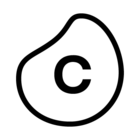The slider controls in Process Explorer use two multi-sliders to explore the events of individual objects and connections within your process. In these multi-sliders, each eventlog appears as a different slider and is color coded to match the objects in the process graph.
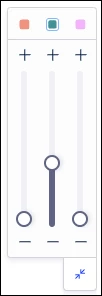
Moving a slider up will add the next most common event or connection for that specific eventlog, while sliding down removes the least frequent event or connection that is currently displayed for that eventlog. For example, you can adjust the slider for one eventlog upwards to add the next most frequent event for that eventlog to the graph while the remaining eventlogs are not changed. However, if the event being added does not connect to the events currently displayed for this eventlog, additional events will be added to connect the event being added.
If a slider has been used to explore the current process, the colored square corresponding to that eventlog will be highlighted with a blue border, even if the multi-slider is collapsed (see the middle eventlog in the screenshot below). This indicates that events or connections have been added to the process flow currently shown.