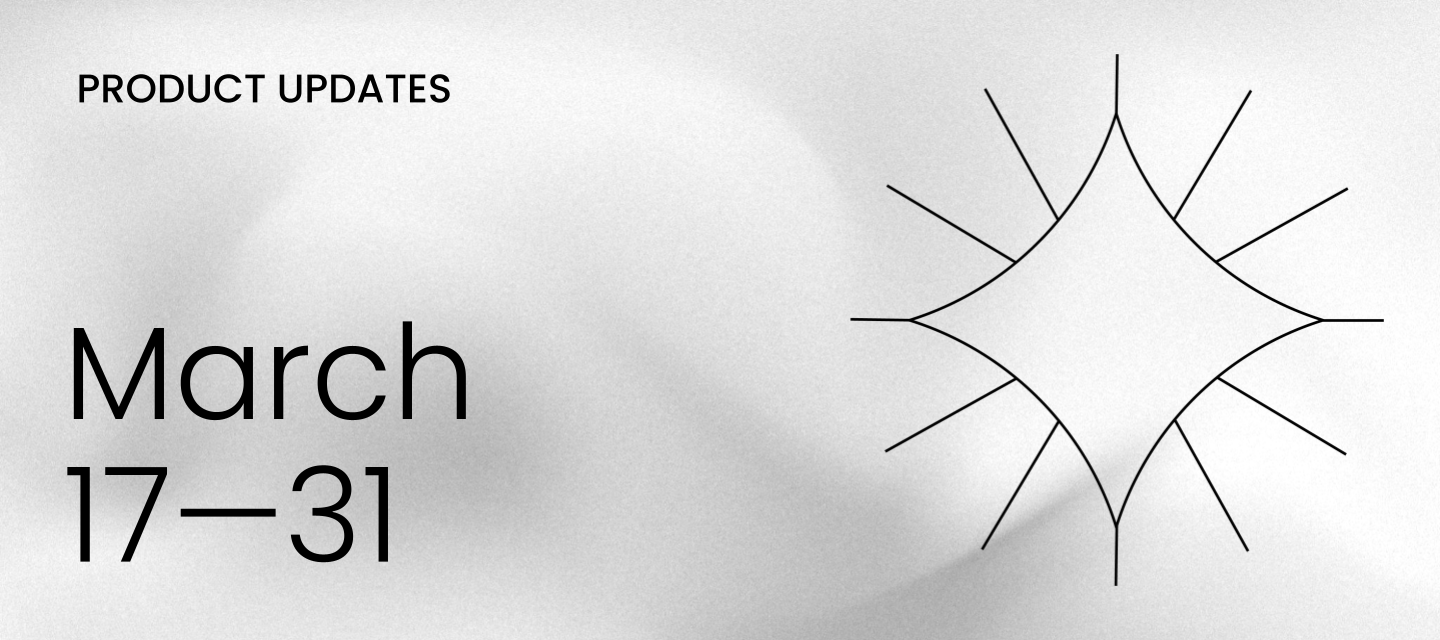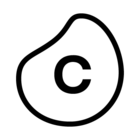Keep track of Celonis platform changes:
- Explore Planned Releases
- Subscribe to our bi-weekly email for a summary of what’s changed
- Sign up separately for platform status alerts.
STUDIO Create a Process Copilot from a Studio View
Studio is being upgraded to make it easier to create a Process Copilot by adding the ability to create a new Process Copilot directly from a View. This feature allows users to create a new Process Copilot specifically for the data in the current Studio View without any additional configuration required. This new option will streamline the creation of a Process Copilot and give users a starting point to build upon. Users can still make additional changes to this Process Copilot by customizing the configuration settings.
Note
Any components in the selected View that reference a PQL statement rather than a Knowledge Model item will not be included in the new Process Copilot.
From any Studio View, users can select “Create Process Copilot” from the options menu and choose the type of Process Copilot to create. The Process Copilot is generated automatically and all the required configurations are completed based on the data in that Studio View.
The new Process Copilot will have access to most of the data from the Knowledge Model for this Studio View. Any data in the Knowledge Model that is filtered out by an asset filter will not be available to the Process Copilot.
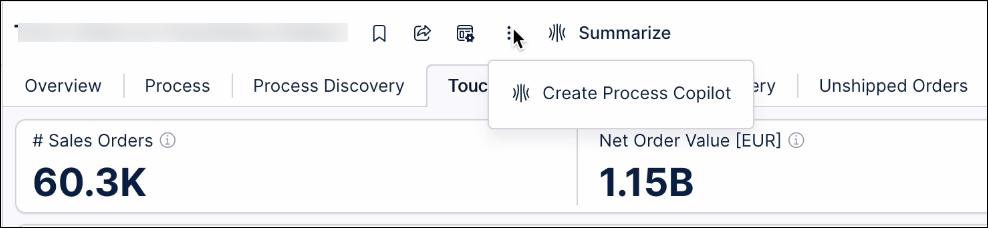
Users can then start asking questions about their KPIs and attributes. For example, looking at the image above, users can ask questions such as “What’s my Net Order Value?” or “How are the Sales Orders broken down by Company Code?”. It is important to remember that this Process Copilot will only have access to the data from that Studio View and cannot answer questions about any of your data outside of that View.
For more information, see Create a Process Copilot from a Studio View.
STUDIO View preferences kept when re-entering View edit mode
When previewing your Studio Views using the interactive mode, any View preferences you configure are now kept when you re-enter View edit mode. View preferences are unique to each user and created by their interactions with filters, user specific variables, and components.
View preferences include, but aren't limited to, the following:
- Filters
- Variables
- Component states (such as column sizes and sorting in tables and selecting KPI list cards)
When editing a Studio View, you can see when View preferences are applied by clicking the View preference icon:
You can then click Restore default View to remove these preferences again.1:37
For more information about creating and editing Studio Views, head to: Views.
And to learn more about restoring to your default View, see: Restore default View.
PI GRAPH Perspective logs shown with transformation logs
In the Data Jobs area of the data pool you're using with objects and events, you can now see the logs for the data model loads for all your perspectives, as well as the logs for your transformations. Previously you had to go to the Data Loads tab in the Data Models area of the data pool to view the logs for perspective loads, and select each individual perspective. The logs for the perspectives are still in that location as well if you want to view them there.
You can see the logs for the perspectives together with the logs for the transformations in the object-centric process mining data jobs ocpm-data-job (for production) and test-ocpm-data-job (for development). The data model loads are also included in the execution time for the data job, which means the displayed execution time is likely to increase, but the total execution time across the data model loads and the transformations has not changed. This change lets us optimize performance for change-aware executions (see Executing data jobs). If you're using that limited availability feature, your total execution time across the data model loads and the transformations is likely to decrease.
PI GRAPH Usability enhancements for modeling objects and events
We're making a range of improvements that you've requested, to enhance your experience of modeling and managing objects and events for object-centric process mining. Here are the latest changes:
-
When you're importing object types from your source system data, we've added a search bar so you can search the available tables in the data source as an alternative to browsing them.
-
We'll automatically check the transformations that we autogenerate for object types imported from a table, and enable any that are already valid. If you need to complete a transformation script manually, we'll leave it disabled.
-
For the ID for an imported object type, you can now use a source data column with the data type FLOAT, as well as INT and STRING. We'll cast them all to the required data type STRING in the autogenerated transformation script.
-
You can now use your data pool's global connection to deploy transformations for objects and events.
-
From the Objects and Events dashboard, you now access the data pool in the same way, whether you're using one or multiple data pools for objects and events.
DATA INTEGRATION SAP ECC and S/4 HANA extractor version 3.9.6
The new version of SAP ECC and S/4 HANA extractor brings added protections against SQL injection vulnerabilities. These checks validate dynamic SQL statements, using the CL_ABAP_DYN_PRG class. For detailed information, see SAP Notes (SAP Service marketplace login required).
This change impacts the minimal supported SAP versions in the following way:
| SAP_BASIS version | Minimal support package |
| 700 | SP28 |
| 701 | SP13 |
| 702 | SP13 |
| 710 | SP16 |
| 711 | SP11 |
| 720 | SP08 |
| 730 | SP08 |
| 731 | SP05 |
| 740+ | any |
When upgrading the extractor, make sure to follow these requirements or implement the corrections outlined in the following SAP Notes: 1487337, 1601030, and 1743483 (SAP Service marketplace login required).
Also see documentation for Continuous Extractor for SAP ECC and S/4 HANA.
BUSINESS APPS Accounts Receivable Starter Kit upgrade
For this release of the Accounts Receivable Starter Kit, we’ve added a Value Framing view to the app’s existing setup, validation, and process cockpit views. The Value Framing view picks out opportunities for improvement in your Accounts Receivable process, including labor productivity, working capital, and revenue. Each value opportunity has its own tab for you to explore detailed metrics and get deeper insights into its business impact. When you’ve validated the opportunity, you can input your own framed value assessment for the Identified Value overview. For the instructions to upgrade the Starter Kit, see Updating the object-centric Accounts Receivable Starter Kit.
BUSINESS APPS Procurement Starter Kit upgrade
For the latest version of the object-centric Procurement Starter Kit, which is built on the new Studio experience, we've upgraded the process execution model in the Process Cockpit to give you deeper insights into your procurement operations. The new model includes:
- Expanded coverage of changes to purchase orders, order items, and requisition items.
- Tracking of canceled invoice items.
- Visibility for goods receipts and their reversals.
- A comprehensive description of the Purchase to Pay and Procurement processes.
We've also added new views to monitor and analyze KPIs for on-time delivery and on-time in-full delivery, purchasing behaviors such as contract usage, and automation activities.
To upgrade, download version 2.8.0 of the object-centric Procurement Starter Kit from the Celonis Marketplace. If you want to migrate your existing setup, you can copy the Knowledge Model and Process Explorer from your previous version into the new Studio package.
BUSINESS APPS Planning Parameter Optimization app upgrade
In this release of the Planning Parameter Optimization app for Inventory Management, we've added tasks to update purchase lead times and production lead times. You can download the new version from the Celonis marketplace. Updating the object-centric Inventory Management Planning Parameter Optimization app has the instructions to update the app.
BUSINESS APPS Payment Terms Harmonizer app upgrade
In this upgrade for the Payment Terms Harmonizer app for the Procurement process, we've added the Vendor Invoice and Accounting Documents objects, and the Renegotiate Contracts, Solve Mismatch, and Update Vendor Master Data tasks. With these you can include invoice data in your comparisons for a more complete picture, and easily take actions. Updating the Payment Terms Harmonizer app has the instructions to update.