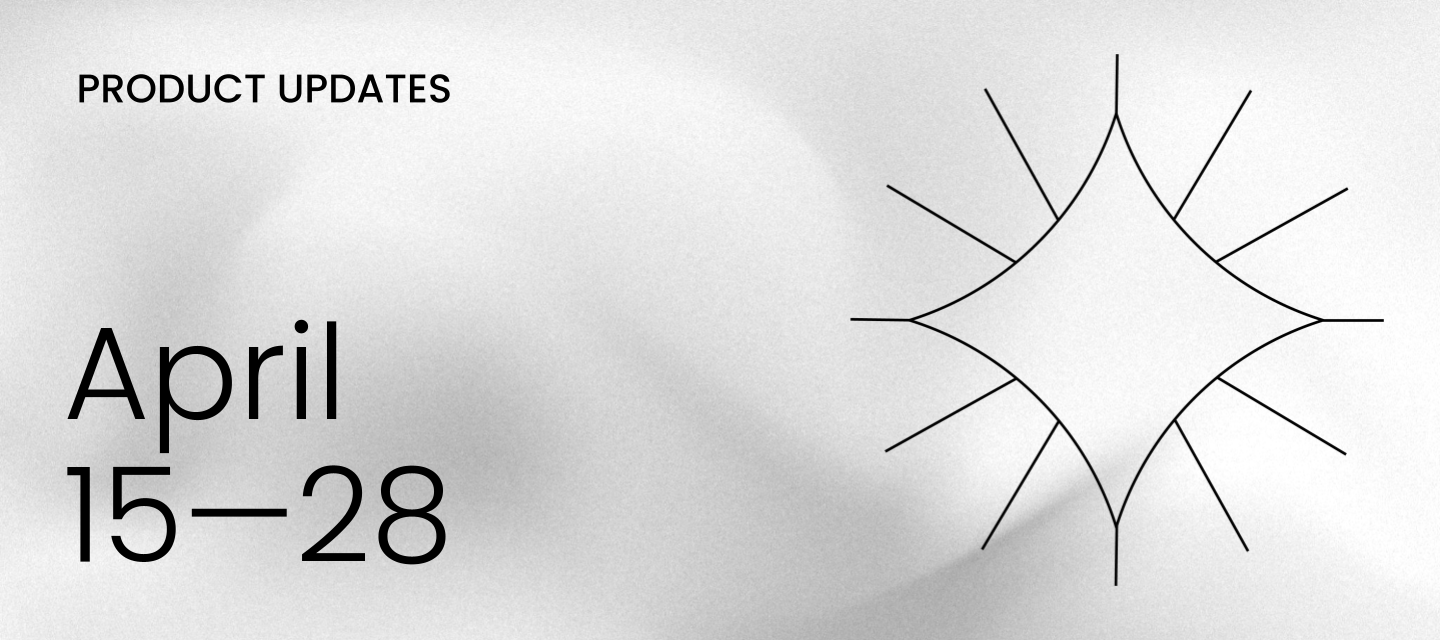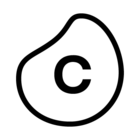Keep track of Celonis platform changes:
- Explore Planned Releases
- Subscribe to our bi-weekly email for a summary of what’s changed
- Sign up separately for platform status alerts.
APPS Platform Adoption Monitor app
The Platform Adoption Monitor app is available to download from the Celonis Marketplace. We've created it to improve on the platform adoption dashboard that was only available to admins in Celonis teams (see Platform adoption dashboard). The app includes views for you to track logins, active users, and usage of published Studio packages and apps, like you could with the platform adoption dashboard, but with more statistics and the improved functionality of the new Studio experience. Because it's a Marketplace app, you can give users who aren't admins permission to see the views. You can also edit the views, or create your own platform adoption tracking views based on the case-centric data model supplied with our extractor.
To use the app, you'll need to enable the login history and the Studio tracking service in your Celonis team. The app can pseudonymize the identifiers for individual users - check whether your local legislation requires that. For the app documentation, see Platform Adoption Monitor app.
PI GRAPH Skip simple transformations until data model load
To reduce the time it takes to run your object-centric transformations, we now skip over any simple transformation scripts that don't include a join or WHERE clause, and aren't new or changed. We can do this for attribute scripts and relationship scripts (though relationship scripts usually will involve a join). We'll comment the skipped transformations out in the data pool, and replace them at publish time with a view that we only load when you load a perspective that uses the object type or event type. If you change the transformation script (or we do as part of an update to the Celonis catalog), we'll make the edits to the view when you republish your transformations.
STUDIO Embedding external webpages using iframes in Views
You can now embed iframes into your Studio Views, allowing you to display both static and dynamic external content within your applications.
-
Static content: An iframe where the URL displayed doesn't change, for example Celonis.com. Static content is the same for all users.
-
Dynamic content: An frames where a placeholder variable is used to determine the URL, often triggered by user inputs (such as entering a value or selecting from a list). This placeholder variable can be combined with other View components, including input boxes, input lists, and input dropdowns so users can dynamically view the iframe content relevant to them.
In this dynamic content example, an input dropdown has been configured so the user can select different Celonis.com product pages to display in the frame.
To learn more about embedding iframes to your Studio Views, see: iframes
STUDIO Create and embed reusable View modules in Studio packages
View modules are a package asset type that allow you to re-use configured View components across multiple Views within a Studio package. Instead of configuring each View from scratch, you can save time by centrally managing and then embedding a module to your View. And by editing a View module, all embedded instances of that module are automatically updated too.
STUDIO Knowledge Model Link
The Knowledge Model Link in the PQL editor has been enhanced, enabling consistent naming and descriptions for your calculations across the Celonis Platform.
Included in the Knowledge Model Link enhancements are:
- Read-only mode removed: You can now edit the content within the PQL editor, removing the previous link.
- Automatic re-linking: When reverting any edits you've made, the Knowledge Model Link automatically reappears.
- Auto-generated attributes supported: If an attribute is auto-generated, the Knowledge Model Link is now available.
- Component level overwrites: You can now change the display name, format, and unit for a component without losing the rest of the metadata.
For more information about using the PQL editor, see: PQL editor.
STUDIO Recently deleted package assets stored for 7 days
Deleted package assets, such as Views and Knowledge Models, are now stored for 7 days in the Recently deleted area of your package settings. Deleted assets can then be restored individually, returning them to the list of active assets in the package.
After 7 days, recently deleted assets are then permanently deleted and can't be recovered or restored.
For more information about managing packages and package settings, see: Settings.
| |
STUDIO EXPORT ALL service permissions added
We've introduced an enhancement to our Studio service permissions that gives admins granular control over exporting content (i.e. packages, assets) to other teams. The EXPORT ALL permission, managed from the Permissions area of Admin & Settings, gives users the following abilities:
- Copy-To: The user can utilize the exporting functionalities copy-to to export package and asset configurations to other teams (i.e. instances).
This feature can be accessed from within Studio by clicking Options - Copy to: - Content-cli: The user can utilize the content-cli to export package and asset configurations.
Currently, users with EDIT permissions can export content without restrictions. When this feature is introduced, these users will receive EXPORT_ALL permission by default to reflect their current capabilities, so they won’t be affected by the migration. We recommend reviewing which users shouldn't be able to export content outside of their teams, and to proactively remove the EXPORT_ALL permission.
The EXPORT_ALL permission requires users to have EDIT permission to ensure proper access, without it, the content won’t be visible.
For more information about Studio service permissions, see: Studio service permissions.
STUDIO Chart component accessibility update
To improve our component accessibility and ensure sufficient contrast in data visualizations, we’ve introduced automatic mark borders on Studio charts. This change adds a darker border around light-colored marks to improve visibility and meet contrast ratio guidelines. The update helps all users—especially those with visual impairments— better interpret and gain insights from their data.
This improvement is part of our ongoing commitment to inclusive design and accessibility best practices.
To learn more about creating and configuring charts in your Studio Views, see: Charts.