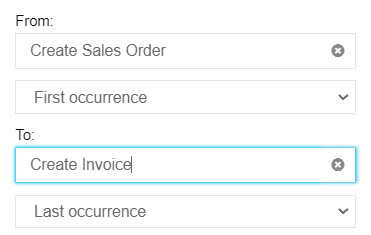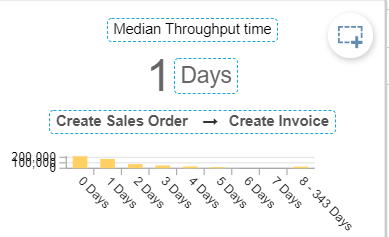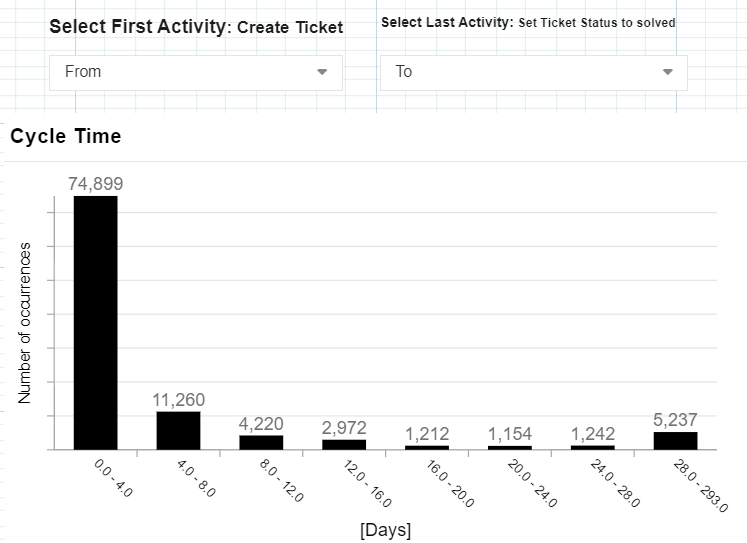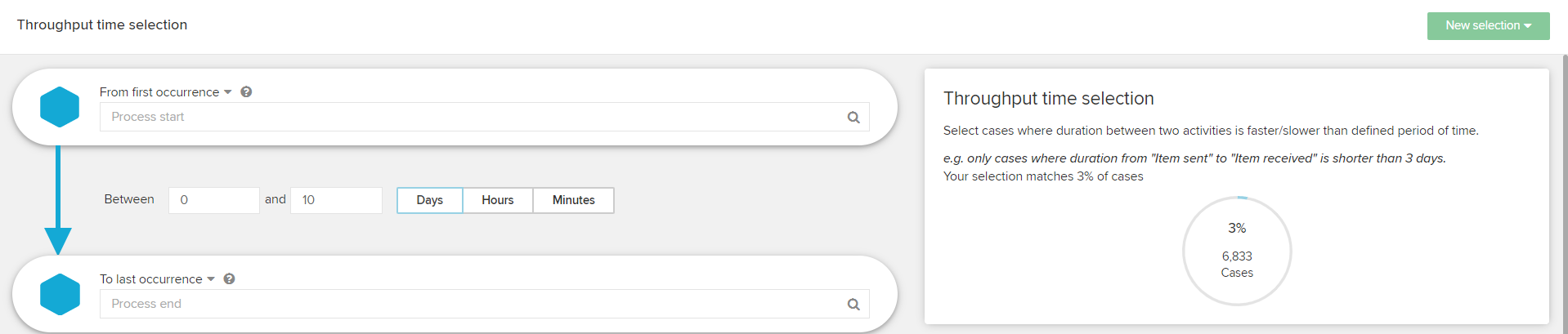Hi all,
I am wondering if I could give default value in the component Throughput Time Search other than using Filter.
Do you have any idea to set following criteria e.g. as below so that the analyst confirm the crop selection is applied to this component?