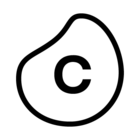Process Sphere improvements (2023-07-04)
Edit and view modes, graph improvements, search, and workflow and lifecycle upgrades
- Process Sphere now differentiates between edit mode, where you are modeling how your process should run (the to-be model) using our process mining capabilities, and view mode, after you've finalized the process model. In view mode, you can report the data with reference to the model, using your individual filter set, to see how often the events in the model occur, how many objects flow through the included edges and how long this takes.
- We’ve made a number of improvements to the process graph and its layout, including showing an arrow on the end of all the edges.
- You can now search for and jump to object types and event types that are part of the process model.
- We've added a map legend to help you remember what the different shapes and notation in the process model mean.
- The View control panel is now called Model editor.
- When you use filters in Process Sphere, the event count now shows the number of distinct events after filtering, and next to the filter panel we show the proportion of objects covered after filtering. You can see the coverage for all the object types by expanding the filter panel, then expanding Data & Coverage Info.
- Instead of picking a Data Model when you create a new Process Sphere, you now use a Data Model variable as you would in other Studio assets such as Views. You can see all the Data Model variable values, and which Process Sphere they're used for, in the Variables tab of the package settings.
- Process Sphere now supports all the Studio lifecycle features, including publishing, versioning, rollback, permissions, and duplicating a Process Sphere.
Here's the Process Sphere documentation.