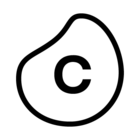You can now create and use enhanced variables in your Studio content. Enhanced variables allow you to centrally create and manage information that is referenced and reused across components and assets in Studio. They act as placeholders for information, either based on dynamically inserted context (such as company names, countries, and sales orders) or with manual input by the app user (such as entering the cost of an item).
There are two types of enhanced variables:
-
Enhanced View variables: These are specific to individual Views and can't be reused across Views in the same package.
To learn how to create and manage enhanced View variables, see: Creating and managing enhanced View variables.
-
Enhanced Knowledge Model variables: These can be used wherever the Knowledge Model is being used, as such can be reused across Views, Packages, and Spaces.
To learn how to create and manage Knowledge Model variables, see: Creating and managing enhanced Knowledge Model variables.
In addition, you can now view and manager your variable state while editing your View. The variable state represents the current value of the variable for the user. Initially, this is the default value, but it may change when the user interacts with the application.
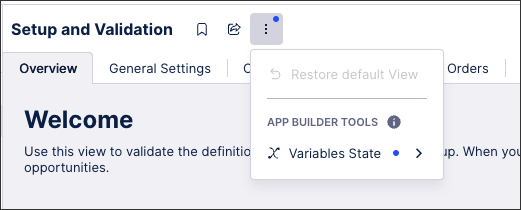
Existing Knowledge Model variablesWhat were previously referred to as 'Knowledge Model variables' are now known as 'Legacy Knowledge Model variables'. These legacy Knowledge Model variables can only be used when creating legacy Studio Views.
You can continue to create and manage your legacy Knowledge Model variables directly in the Knowledge Model:
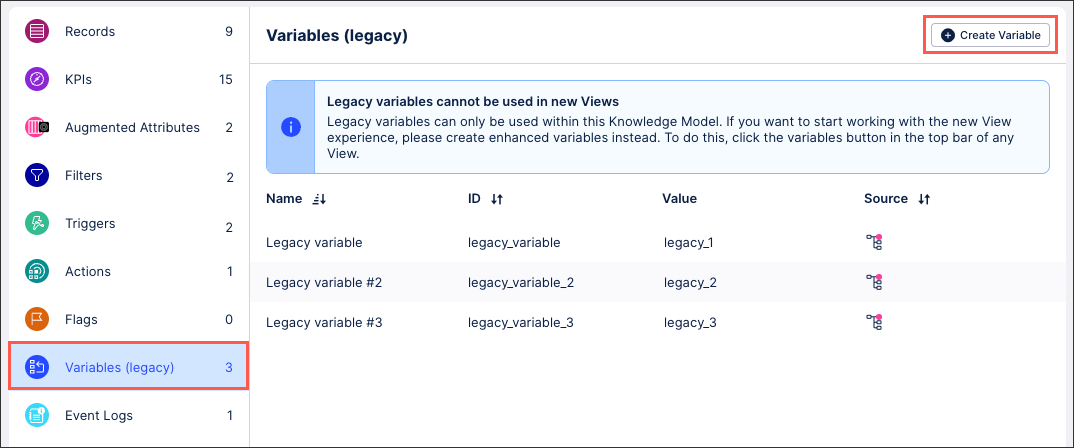
For more information about legacy Knowledge Model variables, see: Variables (legacy views only).