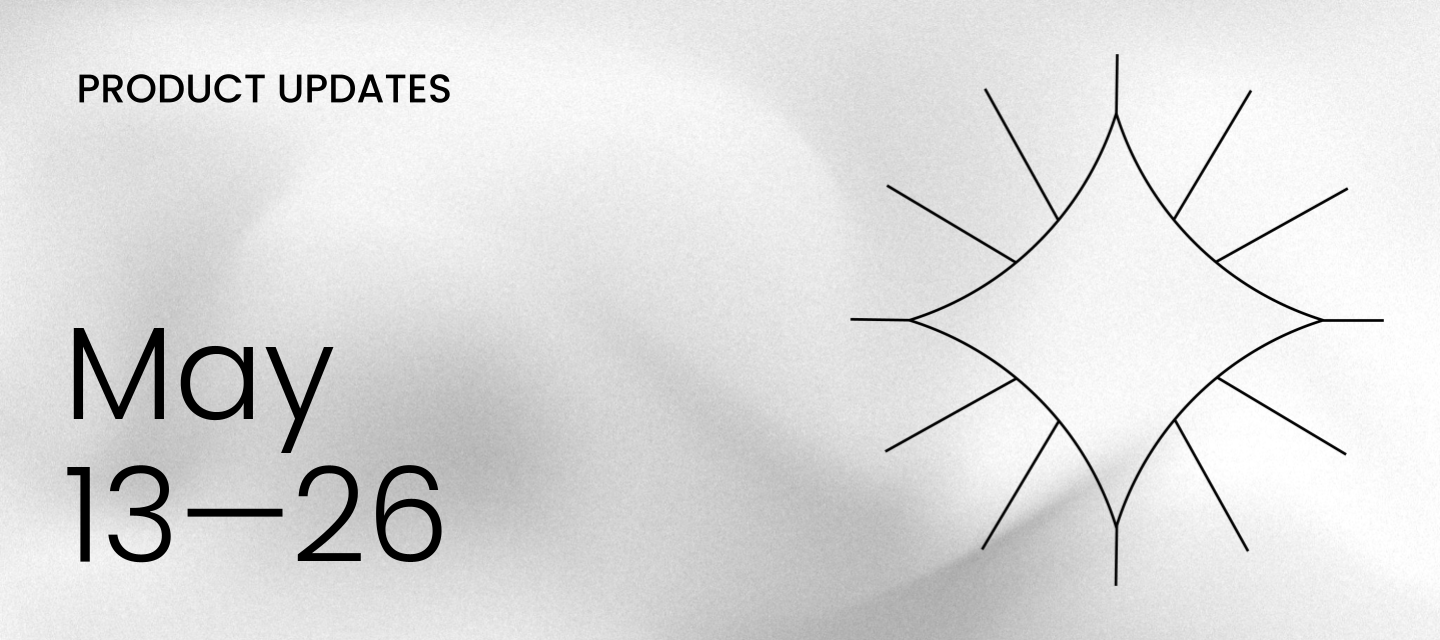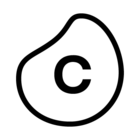Celonis:NEXT
During our recent Celonis:NEXT event we shared new product features including Platform enhancements, Studio updates and powerful new AI capabilities. All designed to help you optimize processes and unlock even greater business value. The on-demand recording is now available along with a recap blog.
To learn more, you can also sign up to the following webinars:
Build the Next-generation of AI Agents - June 18th
Introducing Orchestration Engine - June 25th
Keep track of Celonis platform changes:
- Explore Planned Releases
- Learn what Private Preview and Public Preview means
- Sign up separately for platform status alerts.
ADMIN & SETTINGS AI Settings adding new deployment option and additional usage details
The AI Settings page in Admin & Settings is being updated to include a new option for Large Language Model (LLM) deployments and provide Admins more insight into the AI assets being used by their team. These new features will provide Admins with an additional option for their AI services, as well as providing both more insight into where their assets are being used and more control over the AI Output consumption.
Admins will be able to configure the Bring your own Model (BYOM) option to connect self-hosted LLMs on Azure, AWS and OpenAI compliant environments to their Celonis teams. This feature allows Admins to reuse their existing LLM deployments in Celonis.
| |
Users can also see the specifics of their AI consumption in the Consumption Details screen by clicking the “See consumption details” in the upper right of the AI Settings screen. From this screen, users can see the total number of outputs being consumed by each Service Provider, as well as a more detailed breakdown of each AI product in the Consumers table, including the assigned LLM, when the product was last used, and the number of outputs consumed.
| |
The new AI Assets in Studio tab provides a detailed breakdown of the team’s AI Assets, such as Annotation Builders and Process Copilots, that are currently in use. From this tab, Admins can see where each AI asset is being used, the type of asset, the LLM assigned, and the service provider. Admins can also use the toggle switch to disable individual assets and pause their AI Output consumption.
| |
For more information, see AI Settings.
DATA INTEGRATION Changes to Celonis IP addresses
We’ve added Celonis IP as origin addresses for eu-2, jp-1, uk-1 and us-2. If you have IP allowlisting configured for Celonis-originating traffic, you must add the following IP addresses to avoid connectivity issues with cloud databases and/or on-premises services:
| Realm | IPs to be added |
| eu-2 | 20.31.2.184 20.31.2.185 20.31.2.186 |
| jp-1 | 20.44.169.64 20.44.169.65 20.44.169.66 |
| uk-1 | 51.142.213.244 51.142.213.245 51.142.213.246 |
| us-2 | 20.99.152.112 20.99.152.113 |
For:
- A full list of Celonis IP as origin addresses for eu-2, jp-1, uk-1 and us-2, see Celonis IPs as origin.
- Information about subsequent steps, see Action require after 2025-09-17.
DATA INTEGRATION Zero-copy connectivity with Microsoft Fabric
[Public Preview]
You can now establish zero-copy connectivity between your Microsoft Fabric enterprise data lake and the Celonis Platform, allowing you to share data between the platforms with zero latency. This means that any updates in your data lake are automatically shared to your Celonis data pool.
The benefits of this connection include:
- Enables you to mirror your Microsoft Fabric data to Celonis via a zero-copy integration.
- Embeds Celonis as a native workload within your Microsoft Fabric environment.
- Secures your data as it remains in its original location, preserving your data governance.
To learn more about connecting to your Microsoft Fabric account, see: Microsoft Fabric.
MACHINE LEARNING Updated user interface for the Machine Learning Workbench
The user interface for the Machine Learning Workbench (MLWB) is being updated with a cleaner and more modern look that is more aligned with the rest of the Celonis platform. This new interface does not provide any additional functionality, so it will not change how users interact with their existing workbenches, but this update will make it easier for Celonis to release new MLWB features in the future. This new interface will be applied to all existing workbenches automatically, however, users will still be able to access the previous interface by clicking the Back to the old UI link in the upper right corner. Users can then click the Go to the new UI link in the older interface to return to the updated version.
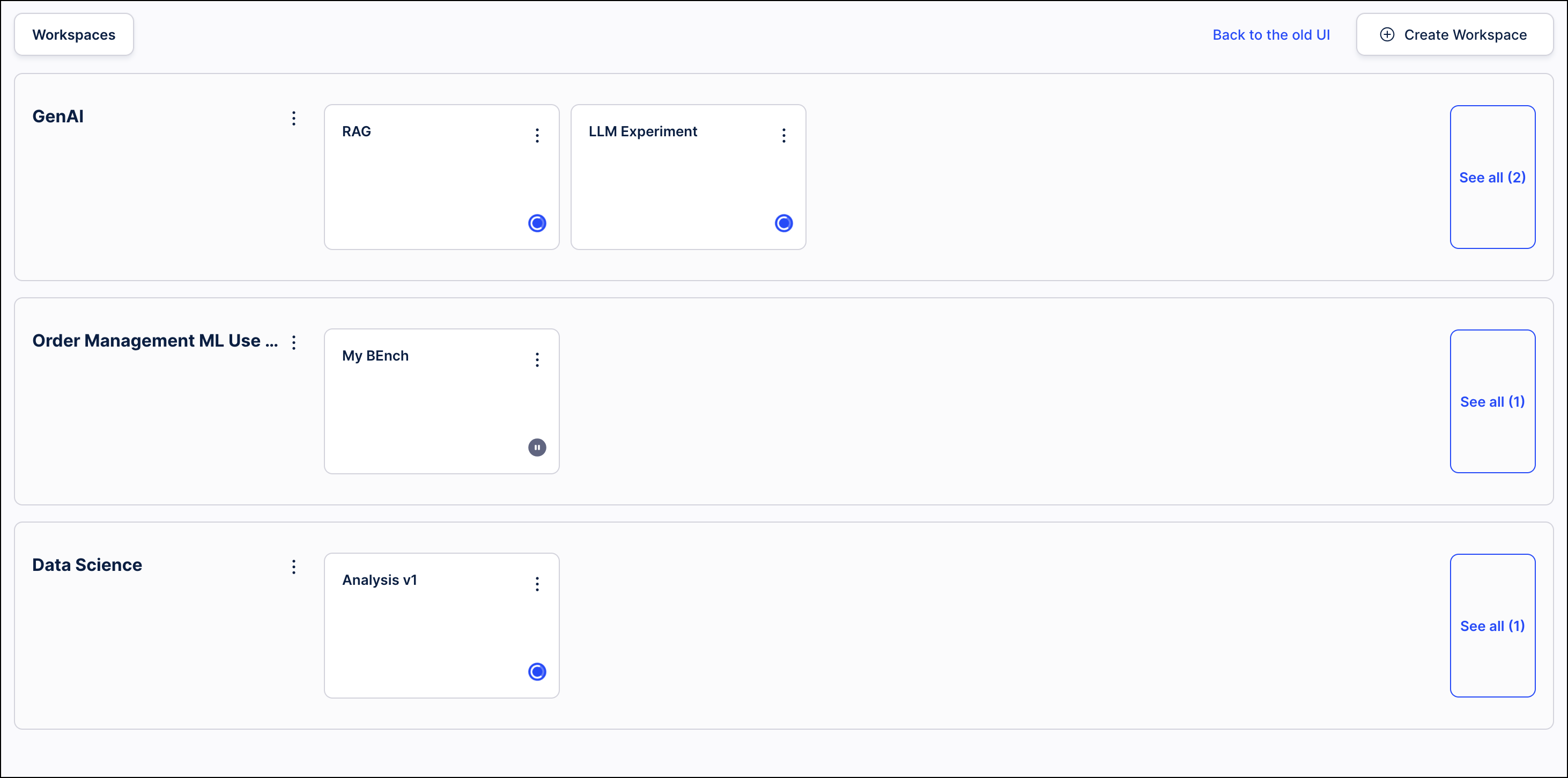 |
PI GRAPH Run multiple data jobs for different perspectives
You can now run multiple object-centric data jobs in parallel for different perspectives. If there are overlaps in your required objects or events, the respective transformation will be queued to avoid read-write conflicts.
In this example, a 'Sales Order' object is being used in both the Accounts Receivable (AR) and Order Management (OM) processes. These data jobs are scheduled to run at the same time:
When you check the transformation logs, you can then seen that the OM task is queued while the AR task runs. Once the AR task has finished running, the OM automatically executes:
For more information, see: Creating custom transformations.
PI GRAPH Transformation enhancements
We've made a number of enhancements to our Objects & Events transformations, including the following:
- Running arbitrary SQL: You can now run any SQL in the SQL editor, regardless of whether the ID column in populated. This enables you to write directly in the SQL editor, rather than returning to the Data Integration area to write a query.
- Script errors now highlighted: When running a transformation, script errors are now highlighted. A warning message is displaying which details the missing objects, lines, and columns, making it easier for you to locate and correct issues.
- Select perspectives when manually running data jobs: When executing an object-centric data jobs manually, you can now select the relevant perspective(s). The relevant transformations for this perspective are then run automatically.
- Duplicate primary key errors: Rather than waiting until the end of the pipeline for the data model load, duplicate primary keys now cause an error directly within the transformations.
- Dynamic sizing of information in transformations editor: You can now dynamically view relevant information such as the Data Source schema explorer without the need to expand/shrink panels. This reduces the number of clicks needed, significantly saving you time.
For more information about modelling your objects and events, see: Creating custom transformations.
PI GRAPH Upgrades to the import from table process
The Import from table process in the Objects and Events module has been updated with the following changes:
-
When importing from a table, users can now create relationships between objects being imported and existing object types. Previously, relationships could only be created with other object types being imported. With this upgrade, the Target dropdown on the Create object to object relationship screen now includes “Existing Object Types” in addition to the objects being imported. Selecting one of these options allows users to create a relationship between an object being imported and those existing object types. If the user selects the foreign key from the source object, the transformation will still be created automatically when selecting an existing object type as the target.
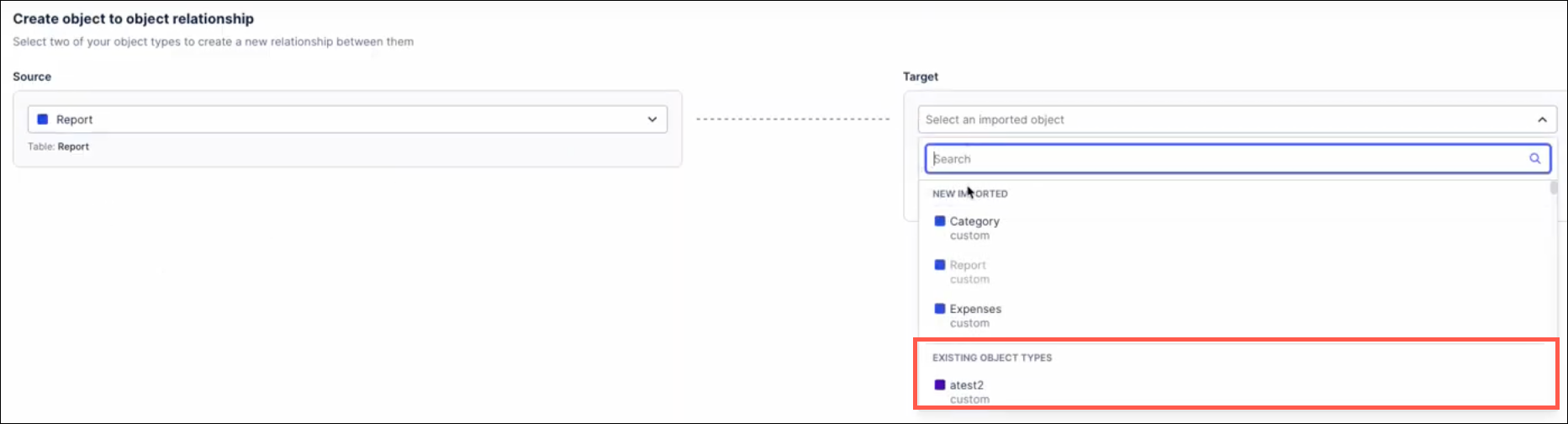
-
When creating an object type by importing from a table, users will now receive the Import from table prompt to choose their data source and begin the import process. Previously, users would see a blank screen and had to click the Import button again to begin the import process. This new prompt simplifies the import process and guides users through selecting their data source, choosing the tables to import and mapping the table columns.
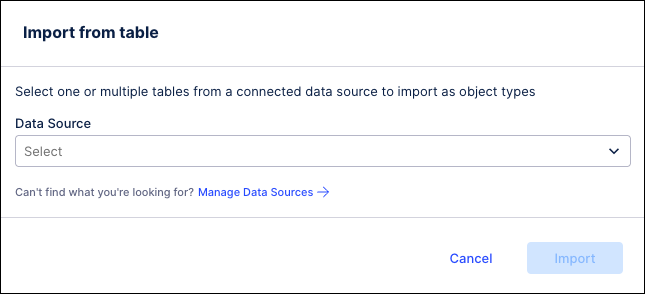
-
The process for creating new object types has been modified so that valid transformations will be enabled by default. When the new object type is created, the transformations will be validated automatically and set to “enabled” by default.
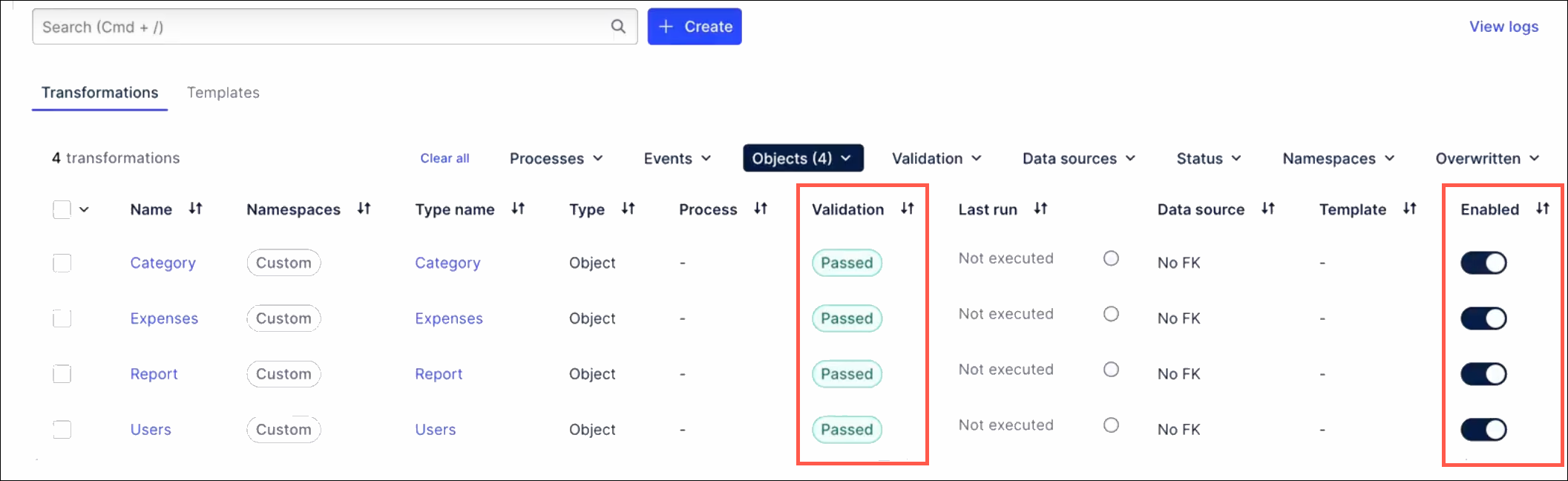
-
The discard changes dialog has been updated for clarity. This dialog now reads “You have unfinished work” to communicate that the import process has not been completed. This dialog is only displayed if the tables have been selected and the user clicks the “Cancel” link. If the user clicks “Cancel” before selecting tables, the dialog will not be displayed and the user will return to the Objects screen.
PROCESS ADHERENCE MANAGER Support added for dynamically-generated or relabelled events and case-centric data models
Process Adherence Manager now supports dynamically-generated or relabelled events, allowing you to specify the granularity of your process by adding attributes to existing event types. This means you don't need to know all the event types you'll need when you start creating your model; instead you can simply and flexibly add them as required.
You can define dynamically-generated or relabelled events in the following ways:
- In the Object and Event Log Builder.
- In the Knowledge Model event log definition using PQL.
You can also rename dynamically-generated or relabelled events in the PQL Editor.
We’ve also added support for case-centric data models, meaning Process Adherence Manager now works for both object-centric and case-centric data models.
To support these enhancements, provide better alignment with Studio and give a more consistent experience across the Celonis Platform, we've also made the following changes:
- Lead event logs are no longer used in Model Miner.
- Dedicated event tables are no longer created for each event type; instead all event logs are added to a single Process Adherence Manager event table.
- When exploring deviations, data coverage now shows the percentage of all cases across all involved event logs (weighted average).
- We’ve removed the event/event log filter to improve consistency with Views.
STUDIO Copying filters between Views
[Private Preview]
Any filters you set in a View can now also be copied into other Views within your Celonis Platform team, saving you from manually configuring them each time. Copied filters are saved on a clipboard for 10 minutes, with a prompt for you to apply the filter when you open subsequent Views.
To learn more about copying filters between Studio Views, see: Copying filters between Views.
During a Private Preview, only customers who have agreed to our Private Preview usage agreements can access this feature. Additionally, the features documented here are subject to change and / or cancellation, so they may not be available to all users in future.
For more information about our Private Preview releases, including the level of Support offered with them, see: Feature release types.
STUDIO Custom KPI Groups in Process Explorer and Variant Explorer
A new feature has been added to both Process Explorer and Variant Explorer which enables analysts to create groups of custom process KPIs that can be displayed in the process graph. Analyst users can create a KPI Group by selecting existing process-related KPIs or defining their own KPIs using the visual editor. The analyst can then share these KPI Groups with their end users who will be able to display these KPI Groups in the process graph of their Process Explorer or Variant Explorer. KPI Groups can be created for both case-centric (single event log, multi-event log) and object-centric process exploration components.
Note
Custom KPI Groups are only available in Studio Views. For components created in Legacy Views, KPIs are still defined using YAML in the Knowledge Model.
The new built-in visual editor allows users to create KPIs without advanced YAML skills and speeds up the creation process for new KPIs. Users are able to define KPIs directly in Studio without having to switch to the Knowledge Model or perform manual coding.
Both KPI Groups and the individual KPIs within those groups are created and stored in a Knowledge Model. As a result, if a change is made to an individual KPI, that change is automatically updated in any KPI Groups to which that KPI was added.
For more information see Custom KPI Groups in Process Explorer and Custom KPI Groups in Variant Explorer.
STUDIO Updated Python tool for Process Copilots
The Python tool in Process Copilots is designed to allow ad-hoc Python code executions. With this launch, we’re releasing a visual editor for the Python tool and allowing users to customize the tool. This editor can be added to the configuration settings of a Process Copilot as a tool to utilize both of these configuration methods.
In the Intelligent Configuration, the Large Language Model (LLM) generates Python code based on the questions users ask to this Process Copilot. For Process Copilots utilizing the Intelligent Configuration, the Python code is generated ad-hoc as questions are asked. In the Intelligent Configuration, to run Python code, the LLM needs a dataset on which to run the code. To provide the Python tool with an available dataset, you need to have at least one data retrieval tool activated (get_data, pql_tool, get_process_data - depending on the use case).
In the Custom Configuration you can manually define the dataset to run the Python code on. Users can then enter their Python code in an editable interface which will work dynamically to expand the code as it is written. This interface also allows users to define which inputs can be used as variables or parameters by end users when asking questions in the chat. Users can also use the built-in code assistant to create their Python code using natural language commands to describe the use for this code.
For more information, see Tool Activation.