Microsoft 365 Excel in Action flow - After creating a table in an action flow, how do I name the columns? When I create a table, the columns are named Column1, Column2, Column3 etc. I am able to fill the rows with data from the Celonis Query but it would be great to name the columns. "Update Worksheet row" does not work for the first row, where the headers are and even if I select Table has no header. Add worksheet row requires a table on the sheet, so it does not allow me to change the top row. What can I do?
Microsoft 365 Excel in Action flow - After creating a table in an action flow, how do I name the columns? When I create a table, the columns are named Column1, Column2, Column3 etc.
Enter your E-mail address. We'll send you an e-mail with instructions to reset your password.


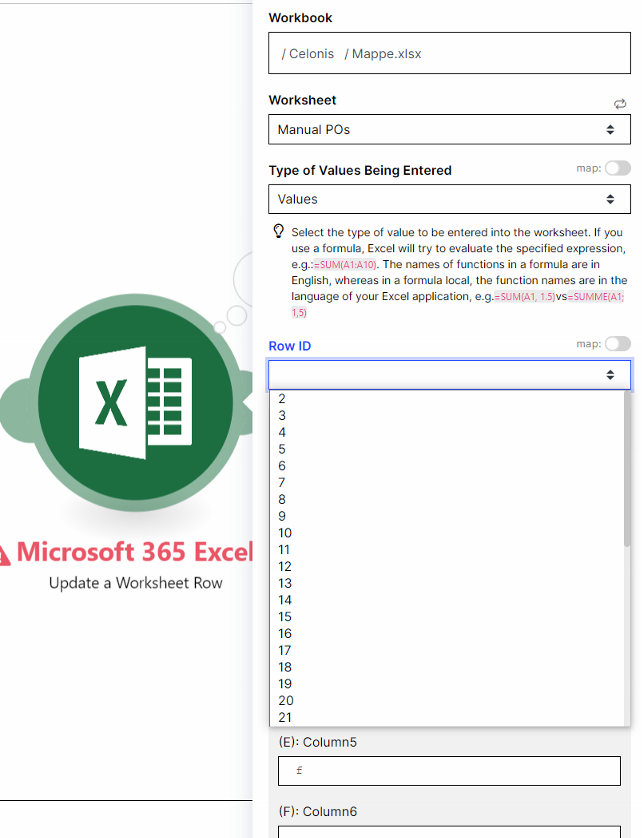 On the picture you see that updating worksheet rows is only possible from row 2, so not possible to update the header.
On the picture you see that updating worksheet rows is only possible from row 2, so not possible to update the header.


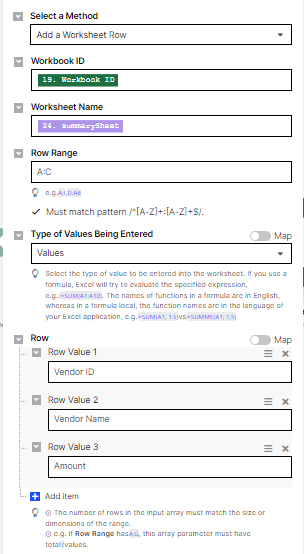
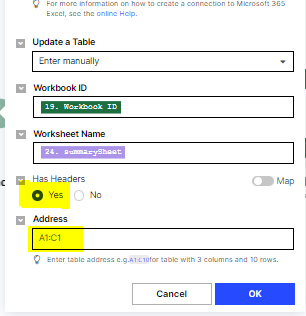
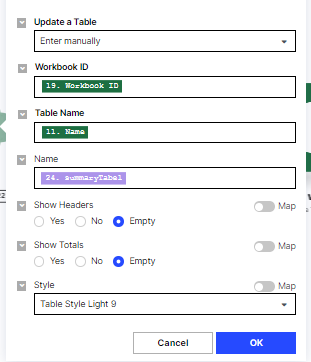
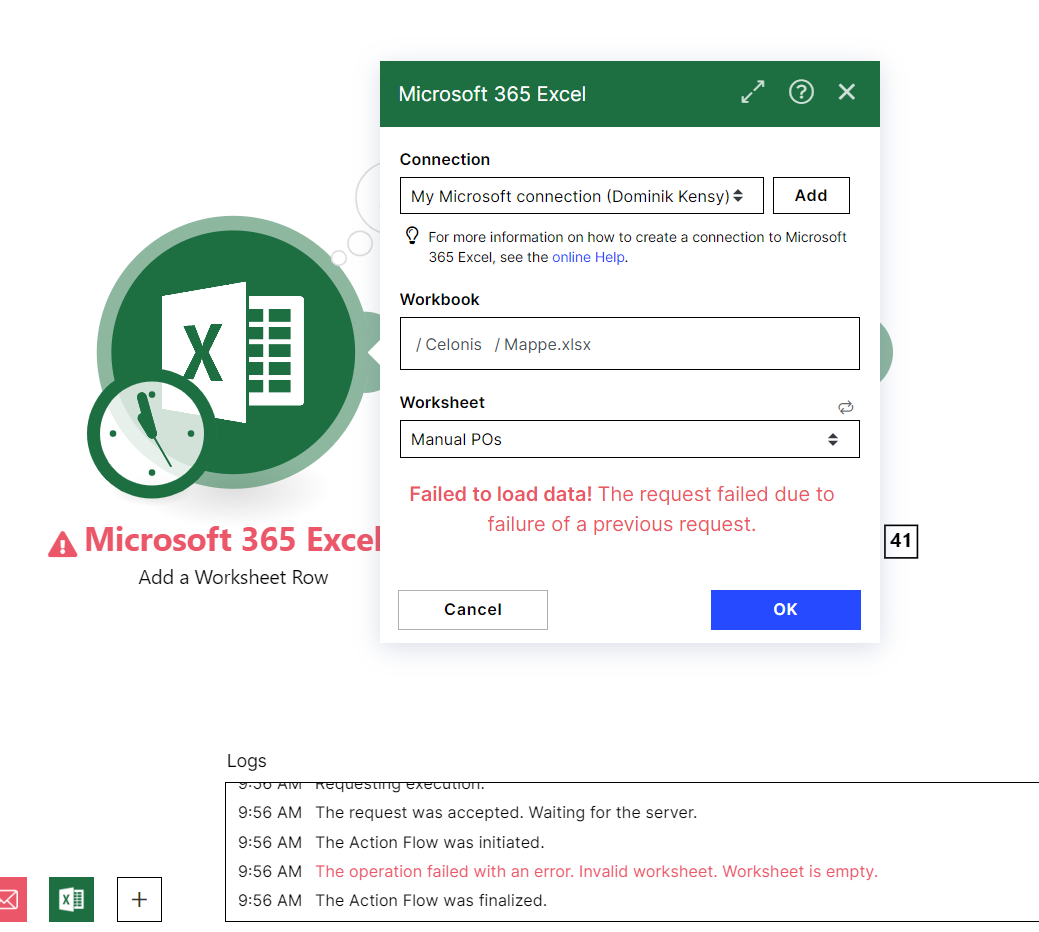
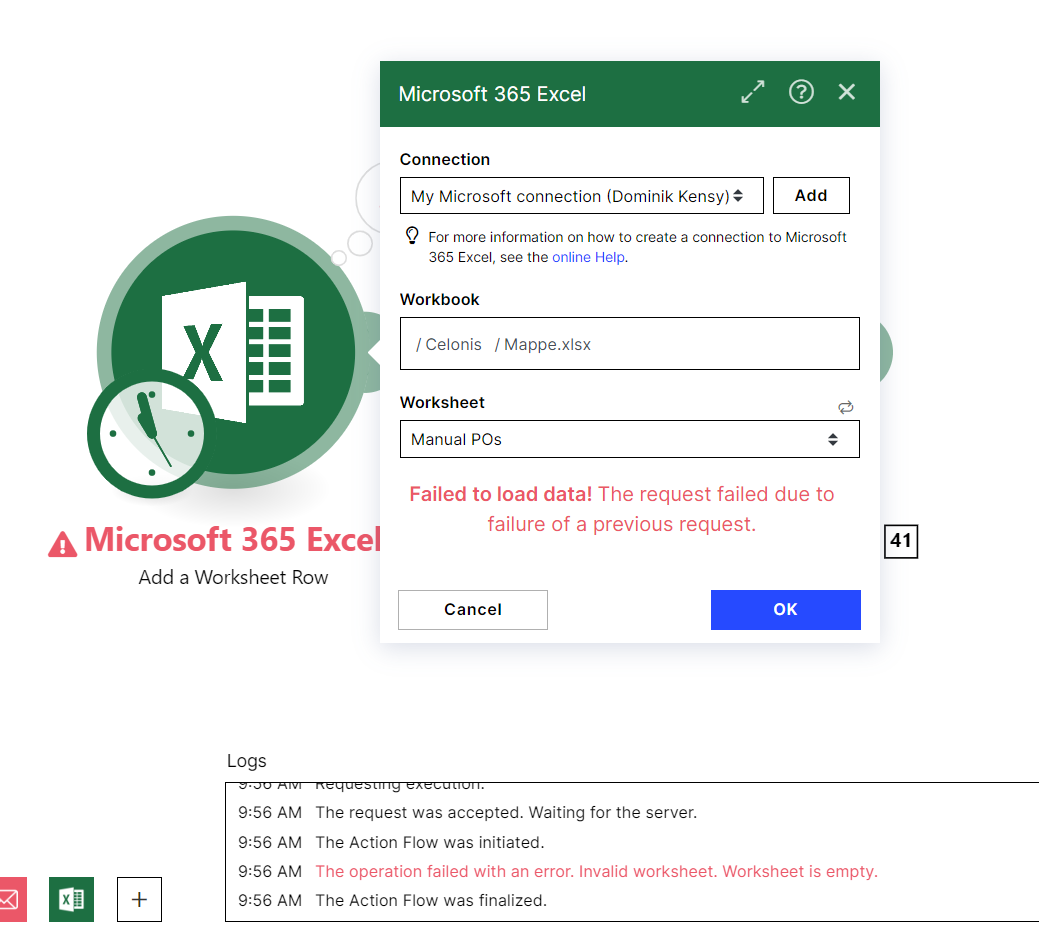
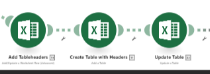 Additionally please find below instruction how to import blueprints
Additionally please find below instruction how to import blueprints