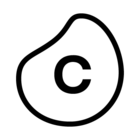Hi,
Is it possible to adjust the settings of a Process Explorer on how it opens inside a view, like the zoom level or which Events are shown?
Right now, there are too many events displayed in the Process Explorer, and my users need to zoom manually to see the names of the activities and their KPI values. I would like to change the initial zoom settings to a higher value or to show only the activities that don't display 0 in their primary KPI, if that's possible.
Many thanks for any help, Fabian