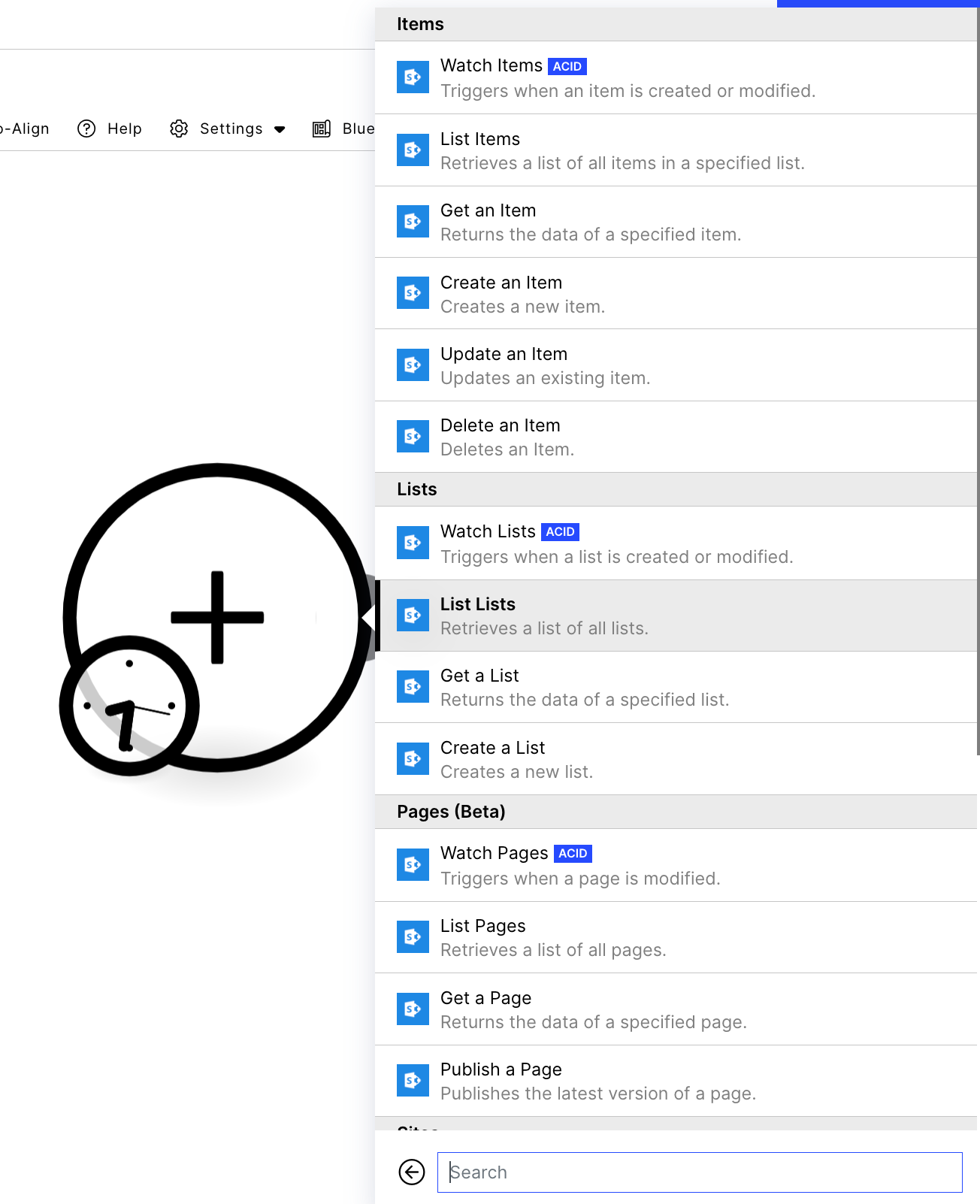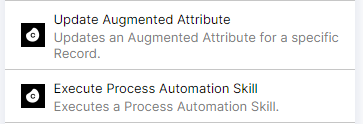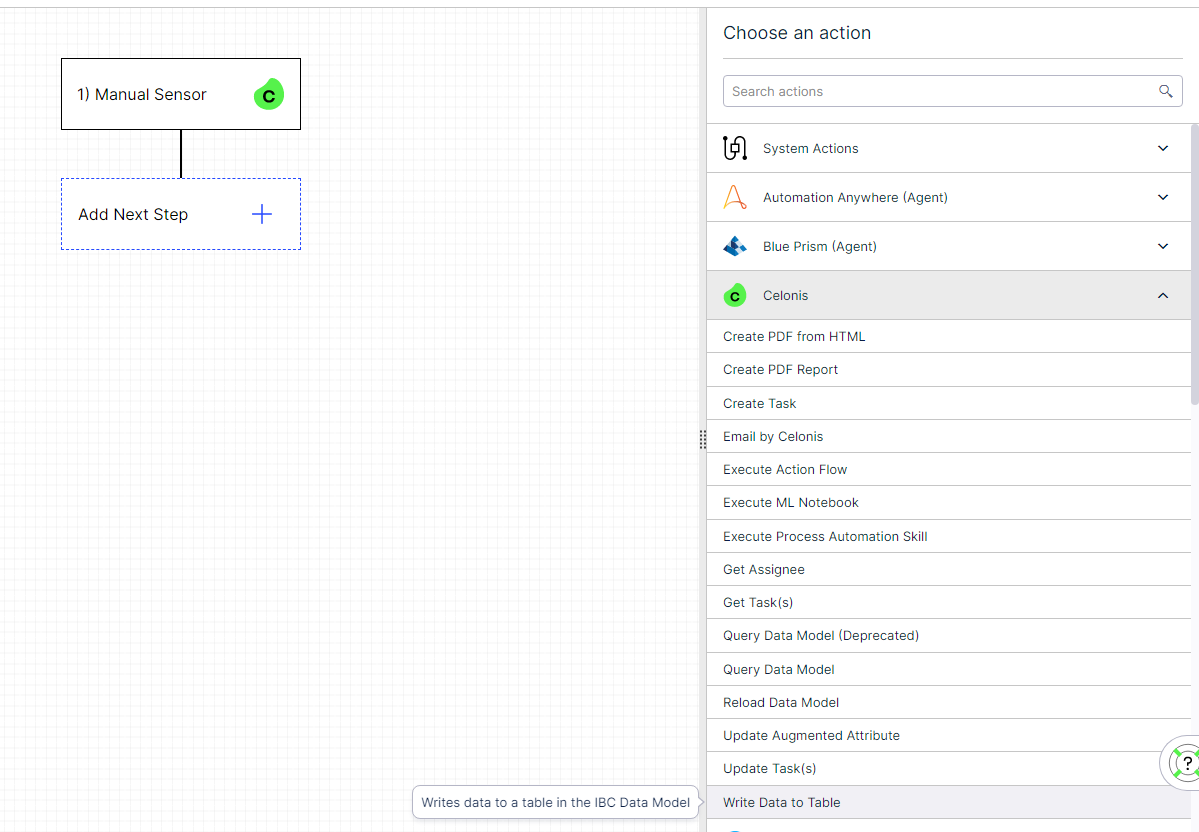Question
Is there a possibility for us to connect Microsoft Sharepoint online module with Celonis?
Is there a possibility for us to connect Microsoft Sharepoint online module with Celonis?
Enter your E-mail address. We'll send you an e-mail with instructions to reset your password.