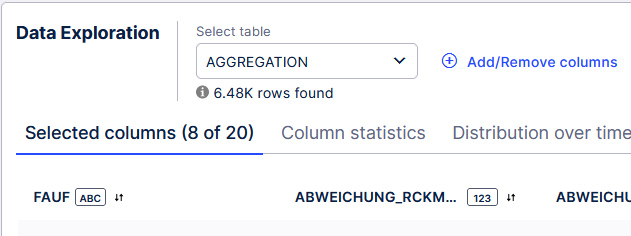Question
Hi, in data extraction and transformation we have created a temporary table. In order to check whether the records are correct, we did not drop the table. How could we export the records of that table to Excel (so that we can do some checks)? T
Enter your E-mail address. We'll send you an e-mail with instructions to reset your password.