Hello everyone,
I'm currently working on a dashboard within a view.
There are two points where I'm probably lacking the YAML syntax or perhaps the "functionality" is not available yet:
1) Example without data - KPI - I want to color the number (in %) in e.g. red - is this possible?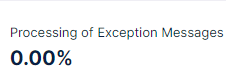 2) I want to color the background of a column within an OLAP table - how is this possible in YAML?
2) I want to color the background of a column within an OLAP table - how is this possible in YAML?
Thank you for your support!
Best regards
Julia Bauer



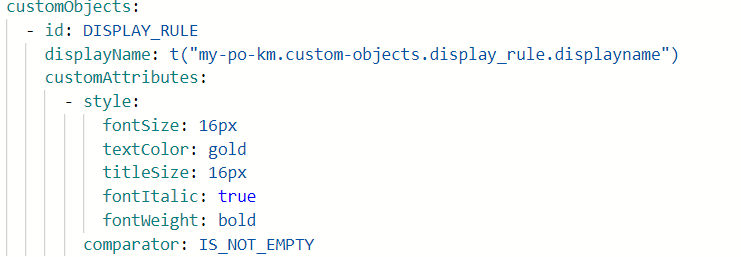 Remember that the comparator "IS_NOT_EMPTY" does not require a value to be compared with. Let me know if this works for you!
Remember that the comparator "IS_NOT_EMPTY" does not require a value to be compared with. Let me know if this works for you!
