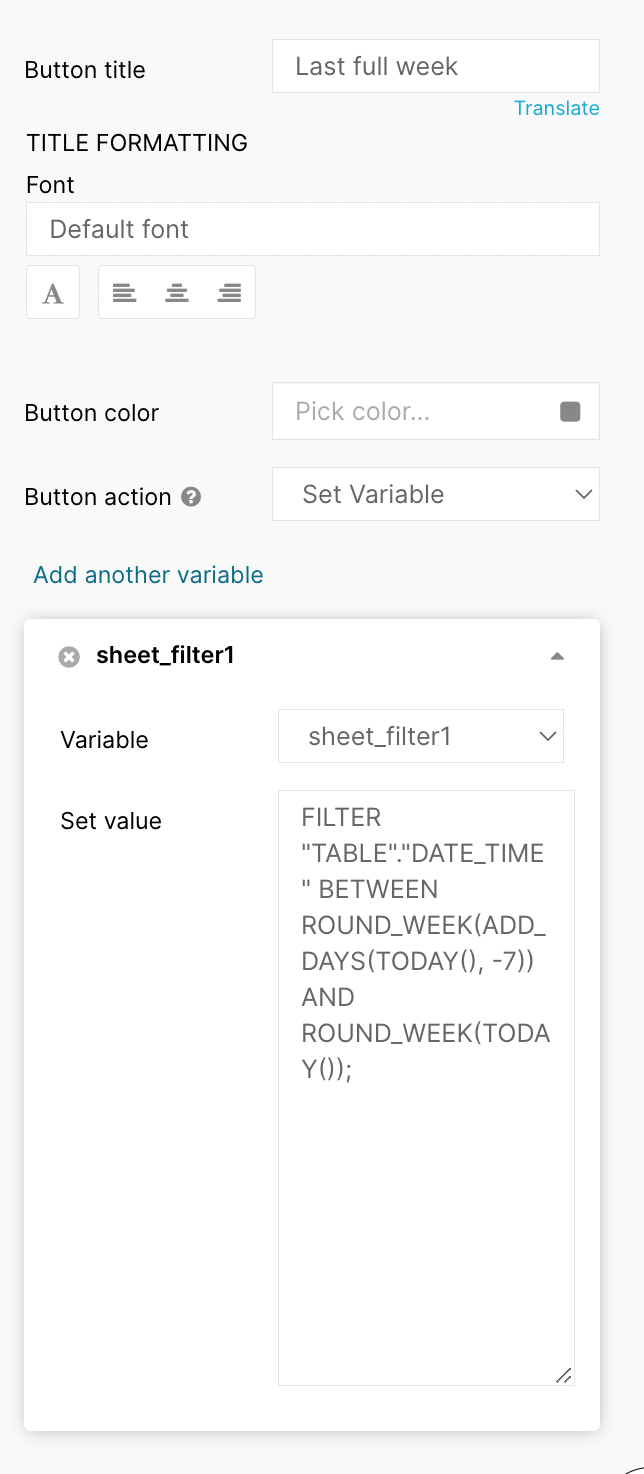Hi Ward, to add to what my colleague mentioned above: it is possible with a workaround. We discussed it and came up with the following solution/workaround to actually be able to use buttons:
- Create a variable (test/replacement type): I will refer to it as "sheet_filter1"
- Create 3 buttons: (1) "Last 7 days", (2) "Last full week", (3) "Reset"

- Now we will add the PQL filter statements to the buttons. Therefore, we open each button 1 by 1, select the button action "set variable", select the variable "sheet_filter1", and copy and paste the PQL Filter below
- Button "Last 7 days": FILTER "TABLE"."DATE_TIME" >= ADD_DAYS(TODAY(), -7);
- Button "Last full week": FILTER "TABLE"."DATE_TIME" BETWEEN ROUND_WEEK(ADD_DAYS(TODAY(), -7)) AND ROUND_WEEK(TODAY());
- Button "Reset": ;
- Example screenshot for the "Last full week" button:
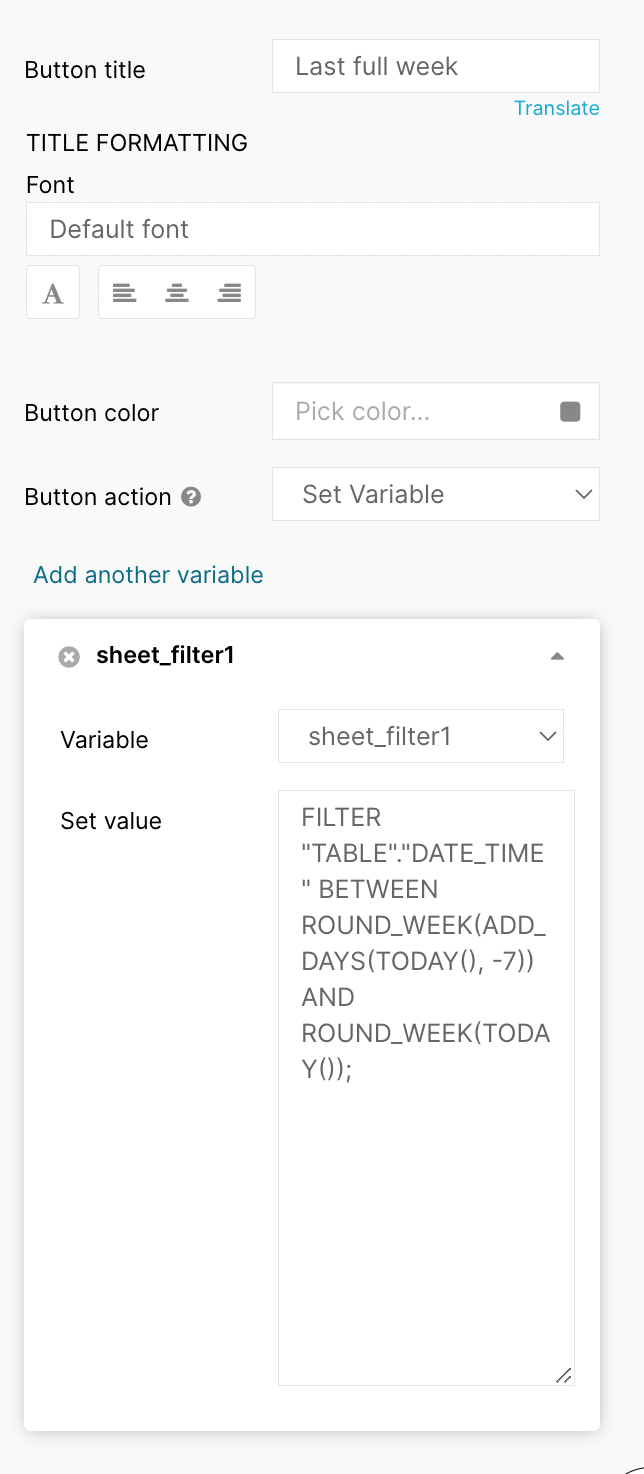
- The last step is to add the variable "sheet_filter1" via the setting to the sheet filter with the "load script" option:

Now you are good to go.
If you have any other questions, feel free to ask Lorenco or me! 😊