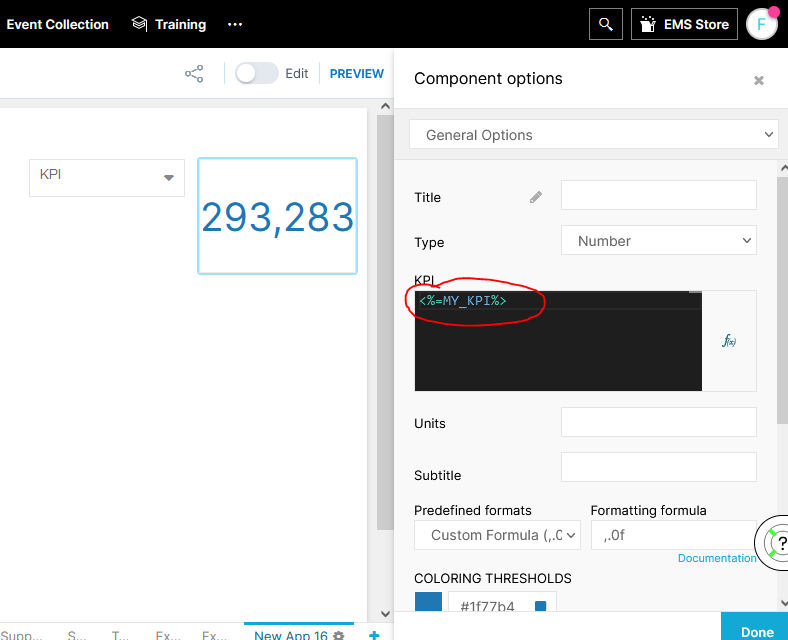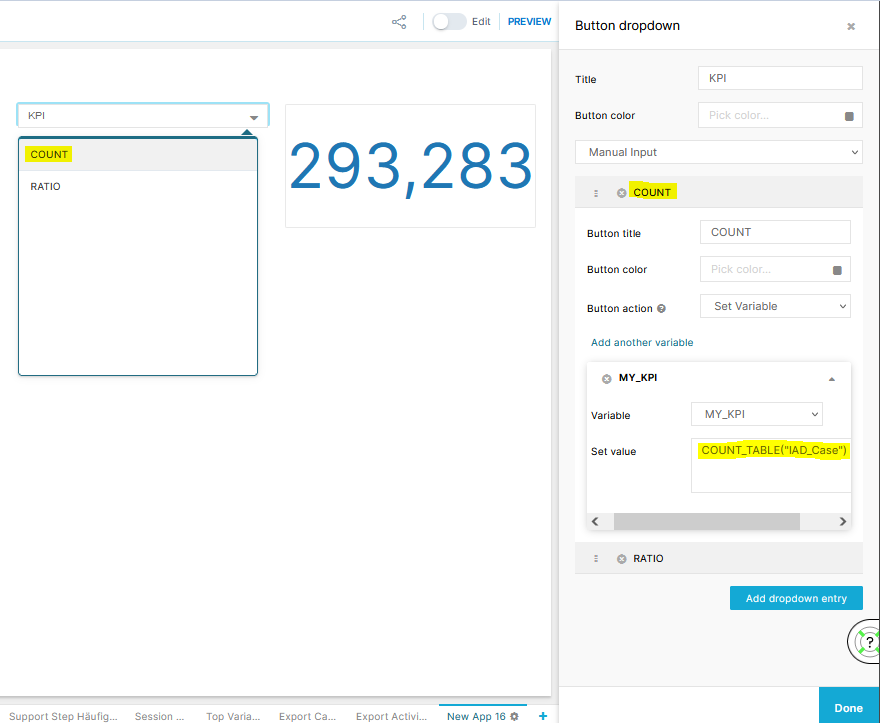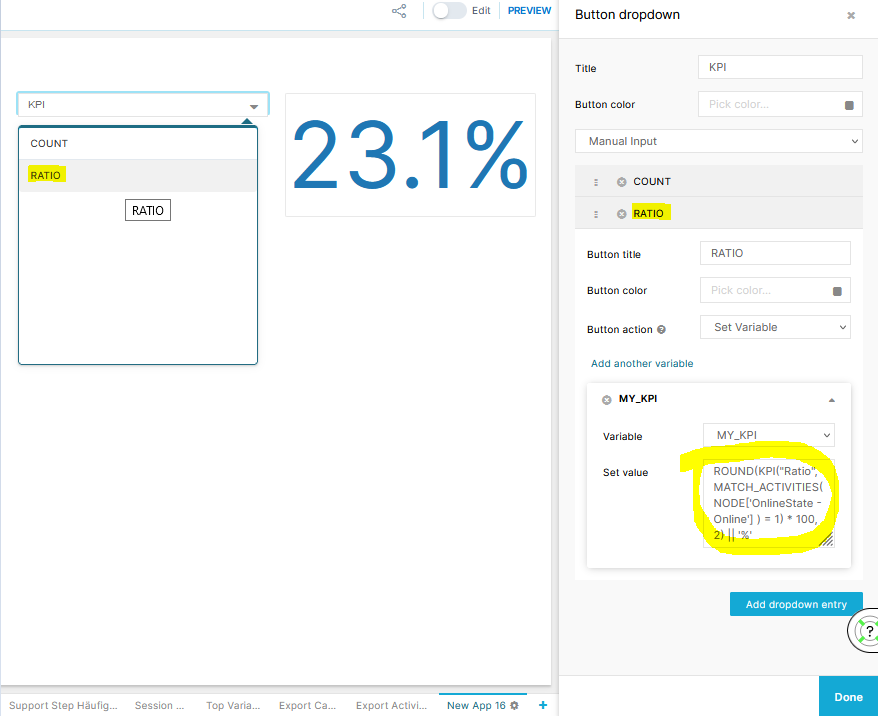I am trying to create a dynamic drop down for case count and percentage case count but if in KPI formating i select percentage with 2 decimal then my count also coming with percenatge sign while i want to set case count with round no .
how can i create dynamic formating?